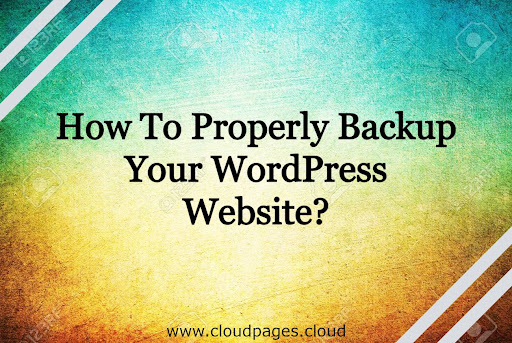Are you looking for versatile ways to backup a WordPress website?
It’s essential to create a full backup for your WordPress site as it helps you recover or restore your website when something goes wrong. You never know when something bad will happen and you will lose your website’s essential data or information.
Therefore, you’ll have to prepare yourself and do your homework for the worst-case scenario. So, in this article, we’ll show you how to quickly make free backups of your WordPress site. You have three options:
- Backup your WordPress website via backup plugins.
- Host your WordPress backup here.
- Make a manual WordPress backup.
Hence, In this article, we’ll help you to understand all the three ways so that you can easily understand how each method works perfectly and pick up the most suitable one for your WordPress websites. But before that, we’ll share what your WordPress backup is and why it’s important.
Table of Contents
What is a WordPress Website Backup?
Basically, a WordPress backup is a duplicate copy of your website that includes data, files, and folders that can be easily stored on your local desktop, hosting server, and file storage servers. It acts as a disaster recovery and helps you to restore your website after a data event has been lost.
Why Are Backups of Your WordPress Site Essential?
WordPress has come a long way from its basic foundations as a simple CMS. Nowadays, WordPress is the preferred platform for every type of project you can think of. This prominence attracts various hackers and cybercriminals to select WordPress websites for their mis disciplines. Precisely, cyber attacks are capable of affecting sections of your website as well as completely destroying it. Your WordPress site’s backup acts as an insurance policy in case it is compromised in a particular attack.
In another case, if you are working with a website and after updating the code, plugin, theme, or core, you will see errors and the site will stop working well. If you’re working with a website and after updating the code, plugin, theme, or core, you see errors, the site won’t work properly. Hence, in this case, you can take the backup and rollback to the previous running version. It wouldn’t be wrong to say that if you have backups available, then recovering from disasters is a simple matter of restoring the last backup.
How to Backup a WordPress Site from a Hosting Platform?
Most of the hosting providers have a backup policy in place. Some offer it as an add-on benefit that costs extra, while some offer it for free. Most of the reputable WordPress service providers, such as CloudPages, take care of the server and application backups as well. It simply backs up the overall server. It says that if you’re executing five WordPress applications on a single server, it will create a backup for all five WP applications.
Eventually, disaster can strike at any time. Also, with CloudPages, you don’t have to worry about losing all your essential data or information. CloudPages offers a simple and automated backup restoration procedure for their potential customers. If you’re a newbie to CloudPage, you can sign up for a free trial (without a credit card) so you can test out the platform. If you want to use the backup feature, you will be required to upgrade your account to premium.
New Features to Create Backups on CloudPages?
Simply, you can use CloudPages to backup your sites to any of 3 supported storage providers, such as Amazon S3, BackBlaze, or Wasabi. Hence, these backups can be simply restored to any server within your specified project. To combat the process of managing backups on WordPress sites, CloudPages has recently launched its new cloud storage platform features to create backups, namely, 1) Wasabi, and 2) Backblaze.
Let’s dive into the step-by-step process of creating backups using Wasabi.
Creating Backups via Wasabi
It is very essential to have your data backed up in case your site gets hacked or gets corrupted. You should also have all your relevant information backed up in case your server gets corrupted or you mistakenly delete it. For this purpose, CloudPages has successfully launched its latest feature, “BACKUPS,” in which you can simply backup your websites and your data will be safe and secure in case you ever need it.
If you want to create backups on Wasabi, you need to create an account on Wasabi, as you need accessibility and a secret key from the steps below:
Step # 1
- Click on the open project dashboard
Step # 2
- Click on “S3 backup keys” from the left-hand side menu.
Step # 3
- Add the name, access key, secret key, and endpoint URL.
Step # 4
- Get the access key and secret key, go to wasabi and click on access keys from the left-hand side menu.
Step # 5
- Click on “Create new Access Key”.
Step # 6
- Click on “root users” and then “create”
Step # 7
- Click on “copy keys to clipboard”
Step # 8
- Copy and paste the code in the notepad.
Step # 9
- Add access key, secret key, and endpoint URL in CloudPages along with the key name.
Step # 10

- The new key is added
Step # 11
- Click on backups from left-hand side menu
Step # 12
- Add relevant details in choose serve, choose website, choose WordPress APP, choose S3 key, backup frequency, and backup file retention in the schedule backup form and then click on “Add Backup Schedule”
Step # 13
- Automatically, the new backup file is added.
Step # 14
- Click on the file ID
Step # 15
- Displays all the relevant backup schedule details.
Step # 16
- Click on “Create on Demand Backup” to simply develop a quick backup instead of waiting for the automatic backup to occur.
Step # 17
- Backup file is created.
Wrapping Up
In a nutshell, now you probably understand the concept of making a backup of your WordPress website in a few simple steps. Although, when talking about security concerns, you should not eagerly spend your time on WordPress backups due to the fact that there might be a certain possibility that your backup might get corrupted.
Always remember that a leading cloud hosting server provider such as CloudPages provides a safe and secure cloud hosting service with both instant and manual backup capabilities. It saves you a lot of trouble and makes sure that you can get back on your feet quickly after a disaster.