Consumers flocked to their gadgets for groceries, fashion, and home furnishing purchases, so it’s no surprise that ecommerce exploded in 2020. Because of the convenience of ecommerce and this shift in customer behavior, there is a higher demand for online shopping all through the Covid-19 outbreak.
In 2022, figures for business-to-business (B2B) ecommerce suggest continued development. During the pandemic, it appeared that every part of business, especially B2B communications, was shifted or hurried towards a digital framework. New B2B ecommerce trends are allowing business to cut marketing costs, improve supplier and customer management, and increase sales manegement.
We can anticipate B2B ecommerce site sales to reach about $1.77 trillion in 2022, a 12 percent rise from the previous year, as outline business trends continue to play a role in everyday B2B operations.
Table of Contents
What is Dropshipping?
Dropshipping is a type of retail fulfilment in which a company does not keep inventory of the products it sells. When a dropshipping store sells a product, it buys it from a third party and has it sent directly to the customer.
As a result, if you use drop shipping, you’ll be operating as a storefront where customers may make orders. Once the customer places an order, you charge the consumer and the drop shipper charges you. You’ll never come into contact with the actual goods.
To know more about Dropshipping 2022, do check out our article on “Is Dropshipping worth it in 2022?”
Introduction to Aliexpress Dropshipping and Fulfillment for WooCommerce Plugin
If you want to know that how to dropship AliExpress, AliExpress Dropshipping and Fulfillment for WooCommerce Plugin is the perfect option for you because it allows you to create one at a cheap cost, with low risk, appealing revenues, and a vast range of products from AliExpress.com.
AliExpress Dropshipping and Fulfillment for WooCommerce Plugin is a WooCommerce plugin that allows store owners to import products from AliExpress.com into their own store. This allows shop owners to simply own and operate their own business on an E-Commerce site with a large choice of AliExpress products, allowing them to generate more money from their online business.
Features of Aliexpress Dropshipping and Fulfillment for WooCommerce plugin
There are so many amazing features that are offered by AliExpress Dropshipping and Fulfillment for WooCommerce plugin. Some of these features are listed below
► Import Products:
This plugin allows you to simultaneously import products from AliExpress into MULTIPLE WooCommerce stores.
Although connecting to an extension with a secret key is still possible, it may be deprecated in the near future.
- Import information from a single product page
- Import information from the category page
► Configure rules for all imported products:
In the product configuration, you can establish generic rules for all imported products.
- Global product attributes: You can select to import attributes as global or custom attributes.
- Product status: Choose a product status for all AliExpress imports. Publish, Pending, or Draft are all options for product status.
- Catalog Visibility: This parameter determines which shop pages products will appear on.
- Product description: After adding products to the import list, customize the product description.
- Select product images: When you enable it, the first image will be used as the product image, and other images (except those from the product description) will be chosen from the gallery when you add the product to the import list.
- Select product images: When you enable it, the first image will be used as the product image, and all subsequent images (save those from the product description) will be chosen from the gallery when you add the product to the import list.
- Images from description: Image from product description can be downloaded to your server so that you can use other plugins to edit them to suit your store
- Default categories: Categories which will be selected by default for products in Import list
- Default product tags: Fill in the tag titles as needed.
- Product variations are visible on the product page: Allow variations of imported products to be visible on product pages.
- Manage stock: Allows you to keep track of your inventory and import new products. If you disable this option, the stock status of the product will not be updated.
► Set up rules for the price of all products:
- The Product Price setting: Set the price guidelines for all imported products using the Product Price option.
- Import products currency exchange rate: Set the exchange rate to convert the imported product’s currency into the expected relevant currency in your store.
- Show shipping option: The cost of shipping can now be added to the product price. Before importing merchandise, you have the option of selecting a shipping nation and a shipping business.
- Rules for pretty prices: You can set up product prices automatically depending on your rules so that prices are in pretty format before importing, such as 23.67=>23.99, and so on.
- Price from: You’ll establish the price rules for multi-quantity ranges in this area. With an action type, you can provide a quantity range.
- Action: An action is assigned to a quantity range in the same way that a quantity range is assigned to a quantity range. They can be set to: increase by a fixed amount; increase by a percentage (percent); or increase by a fixed amount (a specific value)
- Sale price: Make a sale price rule. Note: If there is no sale price, enter -1.
- Regular price: Establish a regular price rule.
► Install rules for all products after fulfilling the order payment:
After completing the order payment, you may use this setting to specify the general rules for all products.
- Carrier company: For all AliExpress products in your WooCommerce store, choose a default carrier business.
- Order notes from AliExpress: This note will be added after an order has been fulfilled using the Chrome extension.
- Show action: To indicate that an action has been completed, change the status of the order. You can change the following statuses: Payment is pending. Completed, Cancelled, Refunded, and Failed
► Configure simple product attributes:
Before pushing to your WooCommerce store, you can configure product sku, price, edit attributes, pick product photos, variations, and so on in the Import list.
- Import all: Allows you to import all of your Woo store’s products.
- Search product: Find a product on the import list by searching for it.
- Product: Shows the properties of the imported product.
- Product attributes: Before importing, you can change the name of the product attribute, its value, and remove any unneeded attributes.
- Description: You can either copy or change the product description on AliExpress.
- Override and Import: Choose to import the product and override it on your Woo store.
- Variations: You may customise and control the variable products with this parameter.
- Gallery: You can copy a gallery from AliExpress or choose one from your Woo store.
- View product on AliExpress: Allow you direct access to AliExpress.
- Import and Override: Choose whether or not you want to import and override the product on your Woo store.
- Description: You can either copy or change the product description on AliExpress.
- Import and Override: Choose whether or not you want to import and override the product on your Woo store.
► Manage the imported product list:
In the Imported setting, you may manage the product attributes quickly.
- Product Name: The name of the item in your store.
- Sku: The product’s stock holding unit in your store.
- Cost: AliExpress’s price for the product.
- WooCommerce Price: This is the price of a product on your website.
- Delete: Removes the item from the imported list.
- Override: Replace the original product with a different one.
► Manage sold orders of the imported products:
You can manage your AliExpress orders separately from your initial store orders in WooCommerce’s Order Setting.
► Orders Tracking for WooCommerce:
Compatible with Orders Tracking for WooCommerce so you can easily manage tracking data
► Variations Swatches:
Compatible with Product Variations Swatches for WooCommerce. This, like AliExpress, makes your store’s product variations attractive and easy to choose for customers.
Pro Version:
- The free edition includes all of the following features: After upgrading, all of your settings, imported products, and completed orders remain.
- Import product video: You can import product video and show it in a different tab on a single product page, or you can use a shortcode to show it in the product description/short description…
- Migration: This functionality will assist you in migrating products from another AliExpress dropshipping plugin to use with our plugin.
- Frontend shipping: Rather of importing products with particular shipping costs, you can let buyers to choose the appropriate shipping firm based on their location, exactly like they do on AliExpress. The fact that you’re conducting a dropshipping business might be hidden by using a masked shipping company.
- AliExpress orders: A separate page where you can manage all of your AliExpress orders and bulk fulfil orders or fulfil orders with extensions.
- Bulk orders: In addition to being able to fulfil AliExpress orders one at a time using the chrome extension, you can also bulk fulfil orders quickly. This will help you save a lot of time.
- Price and quantity sync: With the help of cron, you can now automatically sync product prices and quantities with AliExpress. You will receive an email notification if a product is out of stock, has a price change, or is unavailable. You can also look at the log file to see how things are going.
- Tracking number sync: Synchronization of tracking numbers is automatic in the same way that it is for items. You don’t need to enter into your AliExpress account to verify if any orders have a tracking number and then wait for them to sync.
- Update exchange rate automatically: Schedule the plugin to update the exchange rate on a daily basis at a predetermined time.
- Split variants into respective products: Because many AliExpress products have a large number of variations (over a hundred), you may use this function to break them down into smaller products for simpler management.
- Product attribute mapping: AliExpress product attributes are typically in complex terms and not user friendly, so you’ll need to adjust them before importing. This function saves you a lot of time by automating that tedious operation.
- Marketplace: The premium version is now compatible with the Dokan plugin on the marketplace. Within the vendor dashboard, vendors can import AliExpress products and have their own Import list, Imported, and Settings page.
- Premium support: You will receive 6 or 12 months of premium support from VillaTheme with each purchase.
- Lifetime update
Price details of AliExpress Dropshipping and Fulfillment for WooCommerce plugin
A single AliExpress Dropshipping and Fulfillment for WooCommerce plugin licence costs $29, which is a one-time fee. Users who require numerous licenses can make multiple payments of the same amount for the required number of licenses. Although a license key is only good for one website, you can open several eCommerce Dropshipping stores and pay $29for each AliExpress Dropshipping and Fulfillment for WooCommerce plugin license.
Your existing license can be cancelled and re-activated on the new site for free if you choose to transfer your present Dropshipping operation to a new website.
Advantages of AliExpress Dropshipping and Fulfillment for WooCommerce plugin
Delivery is accessible in over 200 countries, and there are numerous carriers to choose from (UPS, FEDEX, DHL, TNT etc.). Frequently, shipping is free, and order tracking is included. Their Buyer Protection System is also excellent, with a money-back guarantee.
AliExpress Dropshipping and Fulfillment for WooCommerce plugin plugin lets you do the following:
- Incorporate AliExpress products into your website with a single click.
- Choose from a variety of mobile-friendly designs that may be customized.
- Dropshipping can be integrated into your WooCommerce store.
- Pricing can be automated based on your own rules.
- From your dashboard, you can track and analyze products.
- Free assistance is available.
- Update the plugins automatically.
- You can add as many products as you want.
Now that we know all about AliExpress Dropshipping and Fulfillment for WooCommerce plugin, lets see how we can set it all up.
Prerequisites
Now before we start you need to have two things all ready to go
- WooCommerce store all setup an ready to use.
- “AliExpress Dropshipping and Fulfillment for WooCommerce Plugin” should be uploaded, installed and activated.
To do so; Click on Plugin -> Add New -> Upload file -> Choose file
Now select the file and click “Install Now” and click on “Activate”
How to connect WooCommerce and AliExpress
Open AliExpress in another window
Now we need to install the plugin extension.
Click here to download and then click “Add Chrome” button.
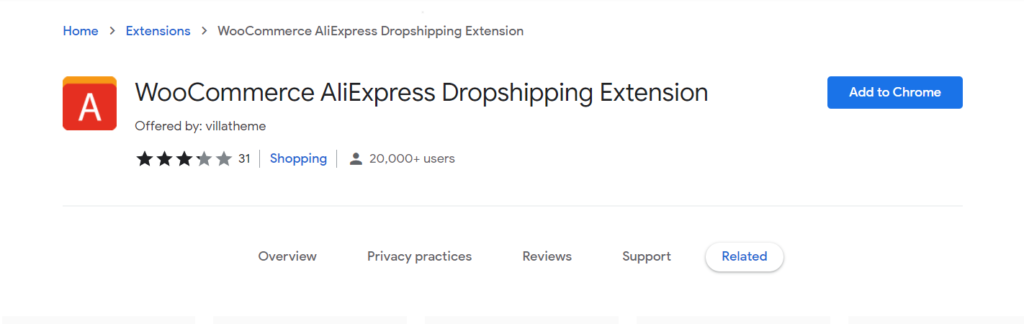
Go to aliexpress.com for the purpose of importing products from AliExpress to your site.
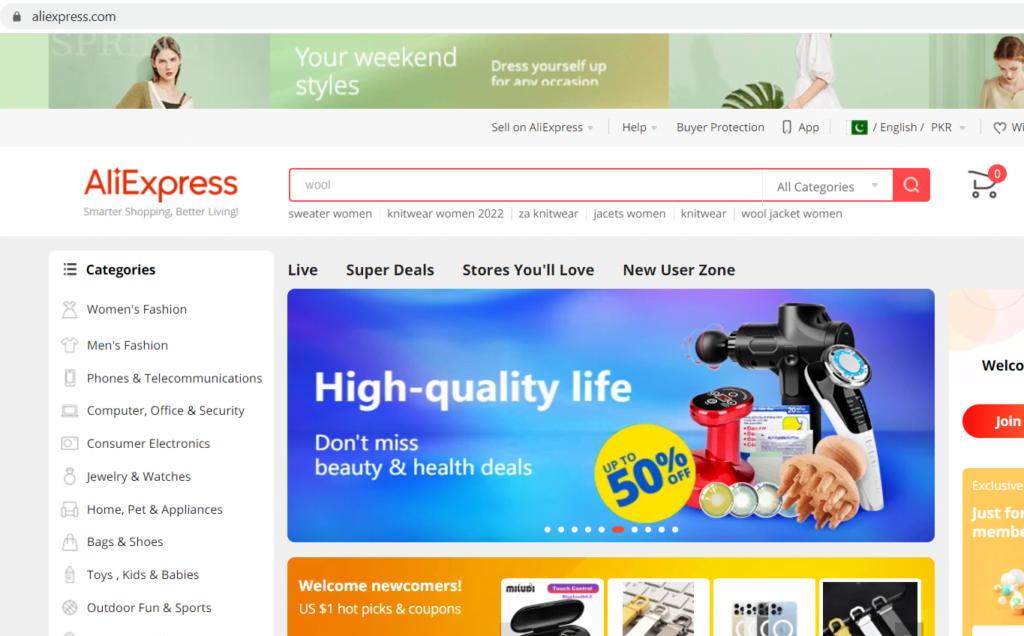
Click on AliExpress extension button at the top right corner of the browser and fill in your domain and click into “Need Authenticating” button to authenticate extension.
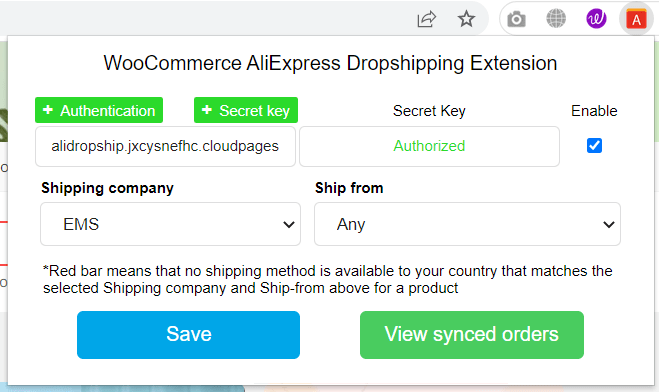
(If you have already installed this plugin before, go to your dashboard -> plugin
Go to this plugin and click on “Update Now” button. This will automatically update it.)
Import products from AliExpress
You can import products on the category pages and also on the single product pages on the AliExpress site.
To import products on the category page, simply click on “+” buttons over the products that you want to import
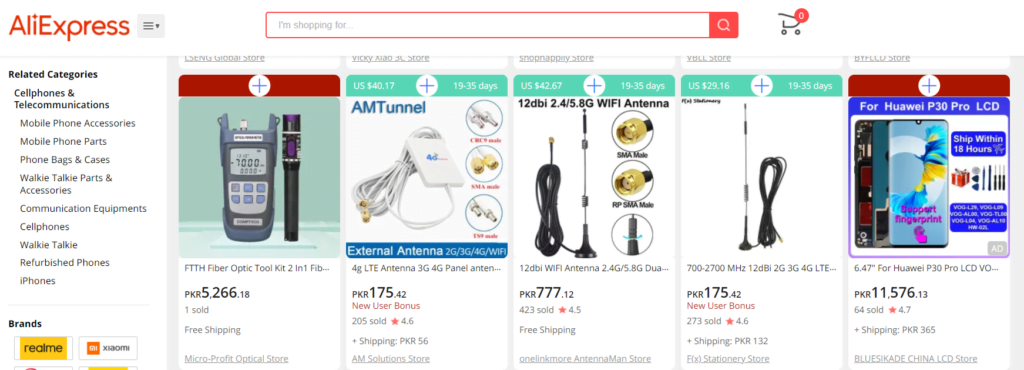
To import products on the single page, simply click on “Import” button present on the left side of the page.
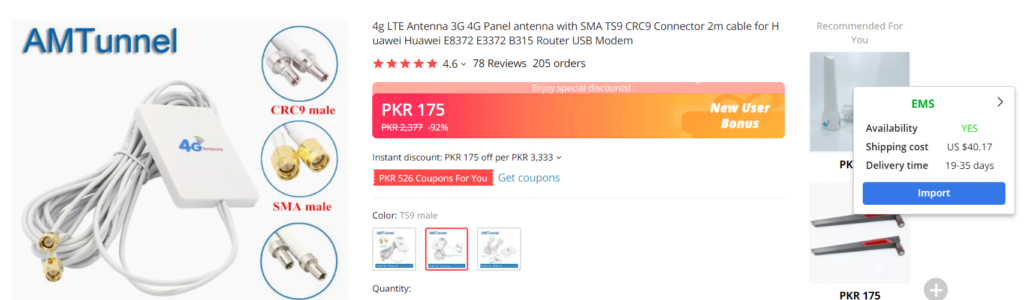
Manage AliExpress products in the Import List
The imported products are now on the Import List, which allows you to manage all imported products from aliexpress.com on your Woo store after you’ve imported them and define the general criteria for all imported products.
Go to Dashboard -> Dropship and fulfill -> Import List from the left hand-side menu.
- Pagination: Go to Screen Options and change the number of product items each page to your liking.
- Import All: Select this option to import all of your WooCommerce products.
- Empty list: Select this option to remove all products from the import list.
- Search products: Find a product on the import list by searching for
- View product on AliExpress: Give you direct access to aliexpress.com.
- Remove: Select this option to remove the item from the import list.
- Import now: To import this product right now.
You will also see a number of tabs. These tab settings allow you to customize and manage individually imported products.
Product: Customize Aliexpress product information.
- Description: Customize Aliexpress product descriptions.
- Attributes: Customize Aliexpress product attributes
- Variations: Customize Aliexpress product variations.
- Gallery: observe and select images to import media library.
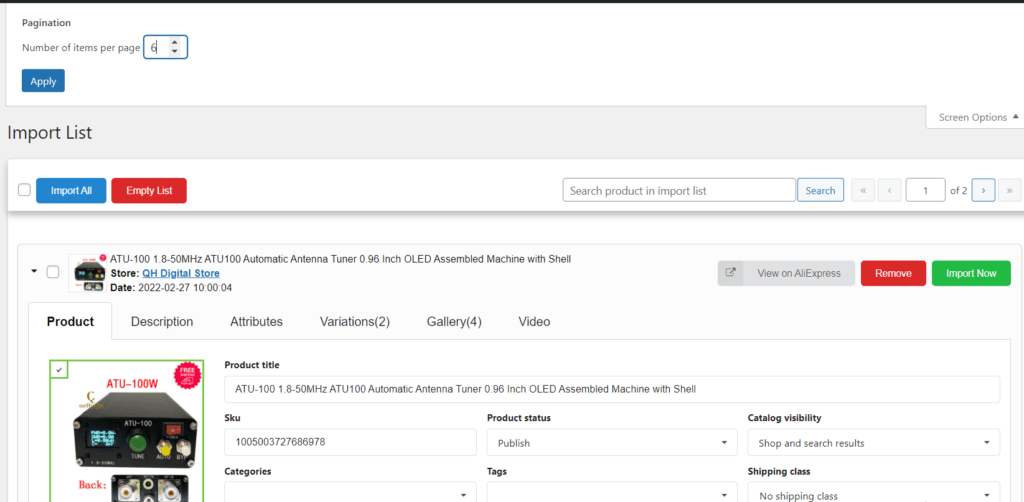
Manage AliExpress products in the Imported
This section allows you to rapidly view AliExpress products that have been imported into your WooCommerce store, perform product overrides, and update your products.
Go to Dashboard -> Import List from the left hand-side menu.
- Update products: This option allows you to update the price and quantity of all products in bulk, making it easier to keep track of their progress on AliExpress. For more information, go visit the Product Updating tab. You may review the update changelog in a variety of places in the plugin, including notice emails, the Imported area, and the Logs section.
- Imported products: Easily see Aliexpress products that have been imported into WooCommerce products.
- View on AliExpress: Visit aliexpress.com to see what’s new.
- View product: On the storefront, go to this product.
- Edit product: Go over this product in depth on your WooCommerce store.
- Update: You can use this option to change the pricing and quantity of any individual product.
- Delete: Remove the product from the list of products that were imported.
- Override: Substitute a different product for the original. To set rules for overridden products, navigate to the Product Overriding tab.
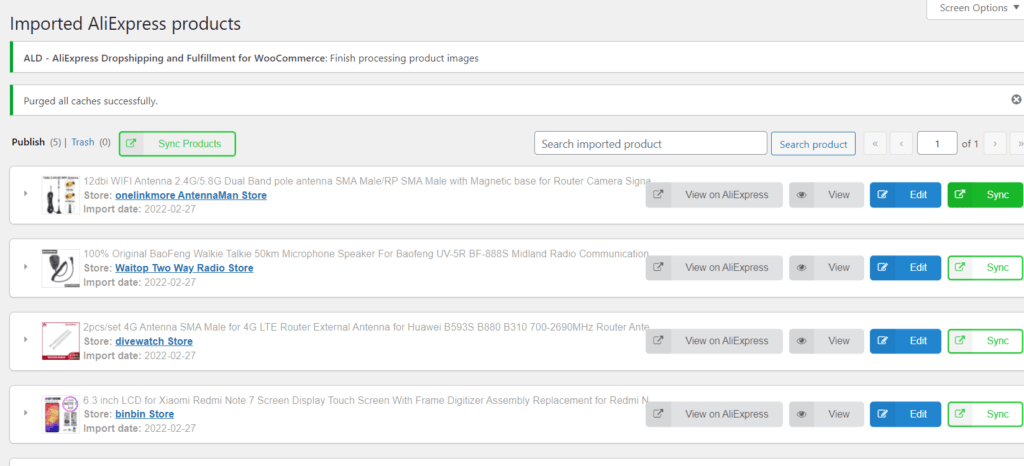
Customize AliExpress Dropshipping and Fulfillment for WooCommerce plugin settings
Open your WordPress site’s dashboard
Click on “Dropship and Fulfill” tab from the left hand-side menu
Click on the “General” tab. Do the following customizations here.
- Enable: to activate the plugin you have to enable this toggle. This will connect AliExpress Dropshipping Extension to your store.
- Secret key: Now copy this secret key to paste it in the extension. You can also generate a new key.
- Import List, Imported, Failed images, Ali orders: You have to set a number of items per page. Now, if you increase the “Number of items per page. Using in the screen options on each page above too high and the page can not be fully loaded, you can use this option to decrease the value accordingly.
and click “Save” at the end
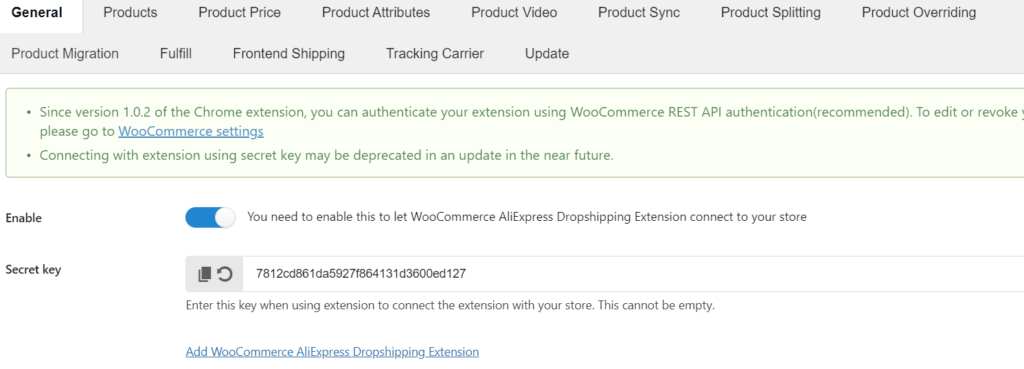

Click on the “Products” tab and configure global rules for all the imported products from the AliExpress site.
Please note that these changes will be implemented in the import list section before you migrate into your WooCommerce store.
- Product status: Choose the status of imported products on your site (Publish, Pending, Draft).
- Product SKU: Use the short code
{ali_product_id}, ID of product on AliExpress will be SKU of product on your site. - Auto generated unique SKU if exist: When importing product in Imported list, enable this toggle to automatically generate unique SKU if by chance SKU exists just by adding increments. This will help when you split imported variable products.
- Use global attributes: All the attributes of imported products are, by default, custom attributes. By enabling this options, it automatically transfer these attributes to the global attributes.
- Show shipping option: This option must be enabled in order for the shipping option to appear in the Import list. This tool will assist in displaying the shipping costs for the various shipping options. After you’ve calculated transportation costs, it’ll be simple to estimate product costs.
- Add shipping cost after price rules: After applying price regulations, shipping costs will be added to the original product’s price.
- Import as a simple product: If a product just has one variation or you select one variation to import, that product will be imported as a simple product. Variation SKU and attributes will not be used.
- Catalog visibility: This setting determines which shop pages products will be listed on. It can be: Shop and search results, Shop only, Search results only, Hidden.
- Product description: Choose whether or not to display the product description and/or item specifics in the imported product. The following options are available for selection:
- On imported products, the product description will not be displayed.
Item specifics: on imported products, display the item specifics.
Product description: on imported products, display the product description.
Item specifics and Product description: on imported products, display both the item specifics and the Product description.
- Use the external link for image: Before you can view this option, you must first install an external storage plugin called EXMAGE – WordPress Image Links plugin by VillaTheme. If you enable it, the original AliExpress picture URL will be preserved on that external storage plugin, which will help you save space on your website. This option replaces the Import description images option, which allows you to upload AliExpress images to your server and consume storage space on your website.
- Download description image: If photographs are available, enable this option to allow them to be imported into the product description.
- Default select product images: When you enable it, the first image will be used as the product image, and all subsequent images (save those from the product description) will be chosen from the gallery when you add the product to the import list.
- Disable background process: Instead of allowing their photos download in the background when importing items, the primary product image will be imported directly, and gallery and variant images (if any) will be placed to Failed images pages, where you can manually download them.
- Default categories: Fill in the titles of the categories; imported products will be added to them.
- Default shipping class: The shipping class you choose here will also be selected in the Import list by default.
- Default product tags: Tag titles must be filled in; imported products will be added to these tags.
- Product variations are visible on the product tag: Allow variations of imported products to be visible on product pages.
- Manage stock: Allows you to manage stock and product inventory. If you turn off this option, the stock status of the product will be set to “In-stock,” and product inventory will not be imported.
- Ignore import ship from: Allow only product variations from China to be imported.
- Find and Replace: You can look for strings in the product title and description and replace them with the values you want.
After that click on “Save”.
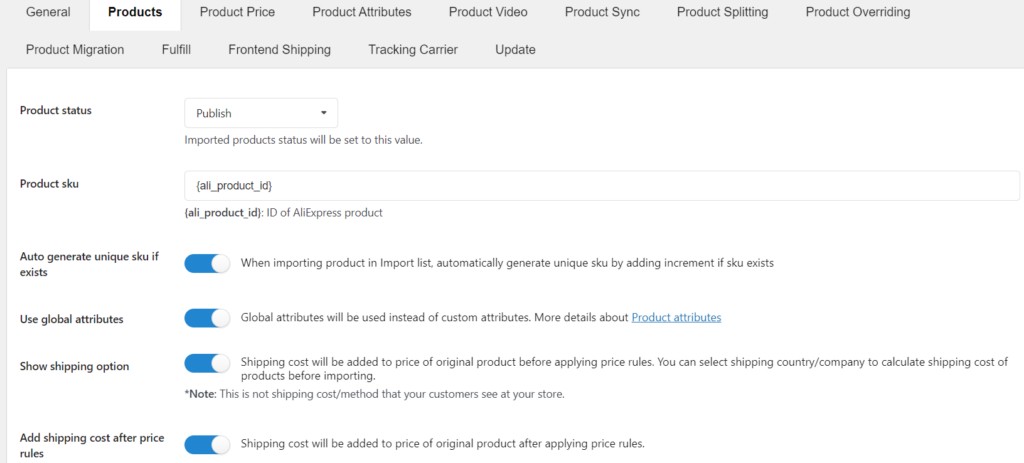
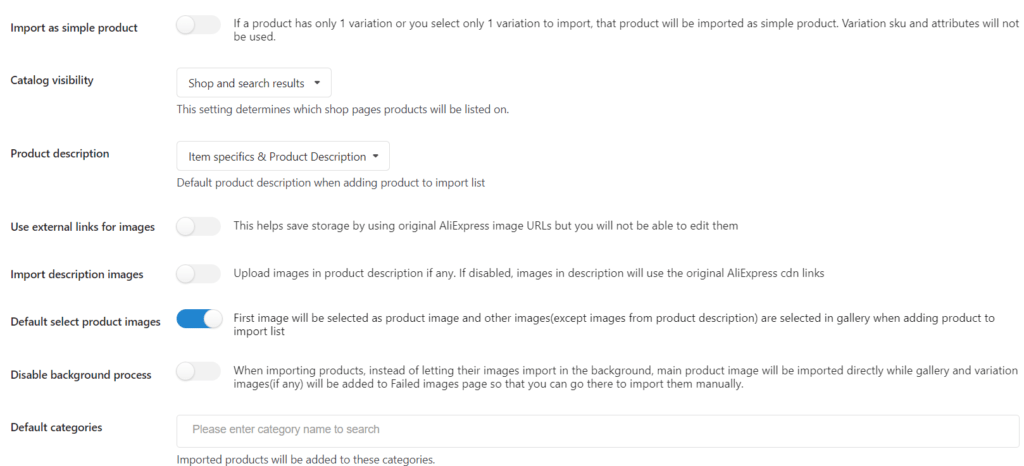
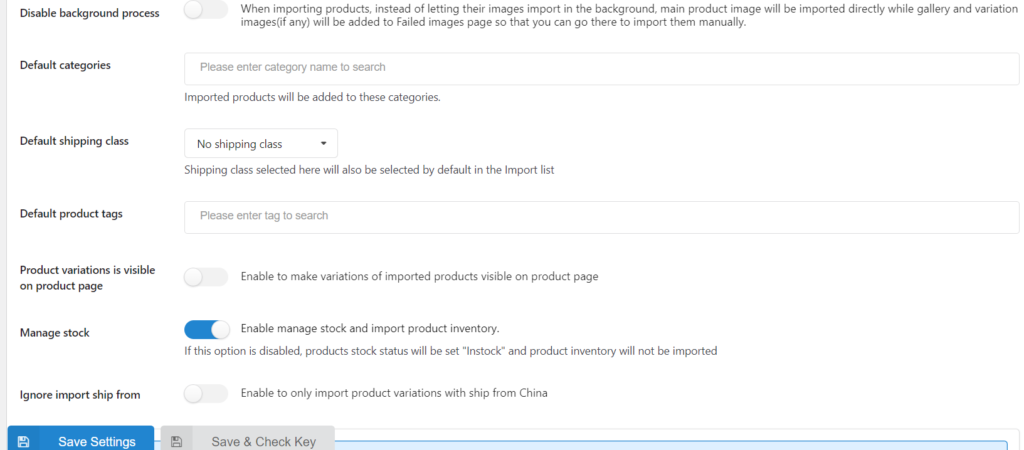
Click on “Product Price” tab from the top.
You establish price rules for all the imported products in the Product Price and these rules will be implemented in the Import list area before importing to WooCommerce products
- Exchange rate: This option allows you to convert any amount of US Dollar to your shop currency. There are two options for adding the exchange rate: using the Update rate button or manually entering the rate. If the value of this parameter is 1, there will be no change in currency ($USD by default).
- Exchange rate API: Google Finance, Yahoo Finance, Cuex, and TransferWise are some of the available API currency conversion rate sources.
- Exchange rate decimals: When using the API to update the exchange rate, the number of decimals to round to.
- Update rate automatically: Enable this option to have the exchange rate updated on a regular basis.
- Update rate every and update rate at: You may specify the update schedule properly at days, hours, minutes, and seconds.
- Price range: You can enter as many pricing ranges as you wish in this section. If the initial price falls within a certain price range, the price rule for that range will be applied, sweeping from top to bottom.
- Action: An action that adjusts the price according to the price range. They might be anything from:
-> Increase by a fixed amount: Increase the price of imported products by a fixed amount.
-> Increase by a percentage (percent): Increase the price of an imported goods by a percentage. -> Set to: Import products will have a fixed pricing.
-> Multiplied by: Multiply a value by itself.
- Sale price: Make a sale price rule. Note: If there is no sale price, enter -1.
- Regular price: Make a regular price rule.
- Remove latest level: To remove a rule, simply click it.
- Add: To add a rule, click the plus sign.
- Set price format rules: Enable to use this feature
Click on “Save”.

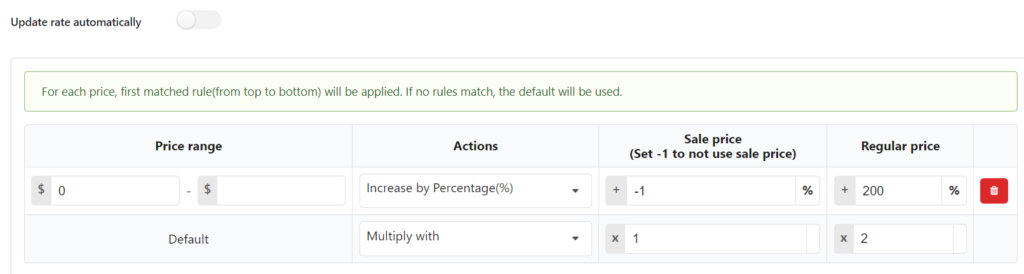
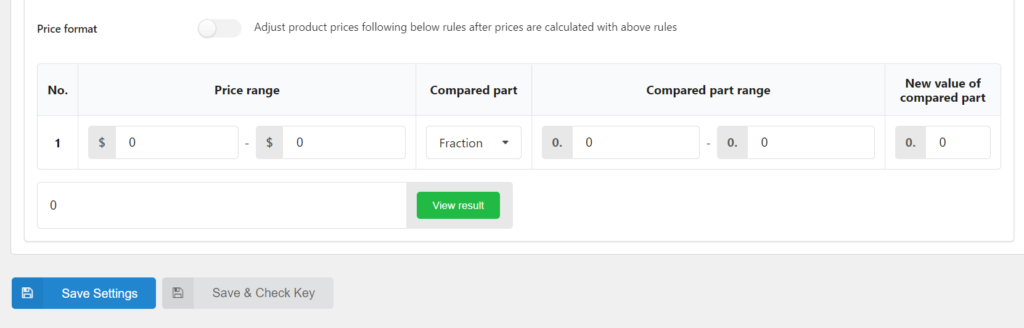
Click on “Product Attributes” tab from the top. The “Product Attributes” settings allows you to see all product variations and then update or replace the current variations terms with any you wish.
- Search term: To search for an attribute phrase, type it in the box below.
- Attribute slug: Display the attribute’s slug.
- Original attribute term: Display the attributes’ original term.
- Replacement: Replace the phrase with a new one.
Click on “Save”.
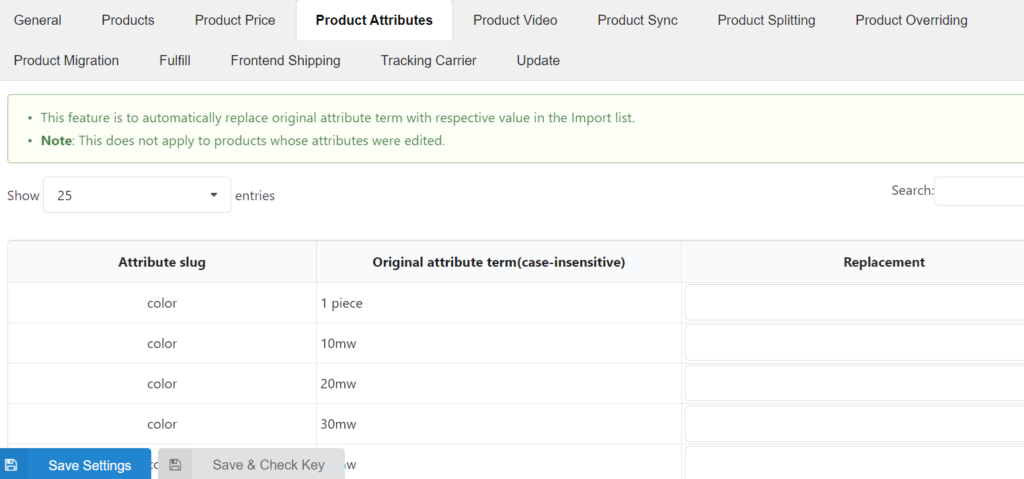
Click on “Product Video” tab from top. You will setup AliExpress to import the video of the products.
- Import product video: When you enable the ability to import product videos, they will be imported as an external link.
- Show product video tab: In the front end, show the product video as a different tab.
- Video tab priority: The video tab’s order can be changed by adjusting the slider.
- Make video full tab-width: This option should be enabled if you want the product videos to have the same width as the tab. They will be shown in their original width by default.
Click on “Save”.
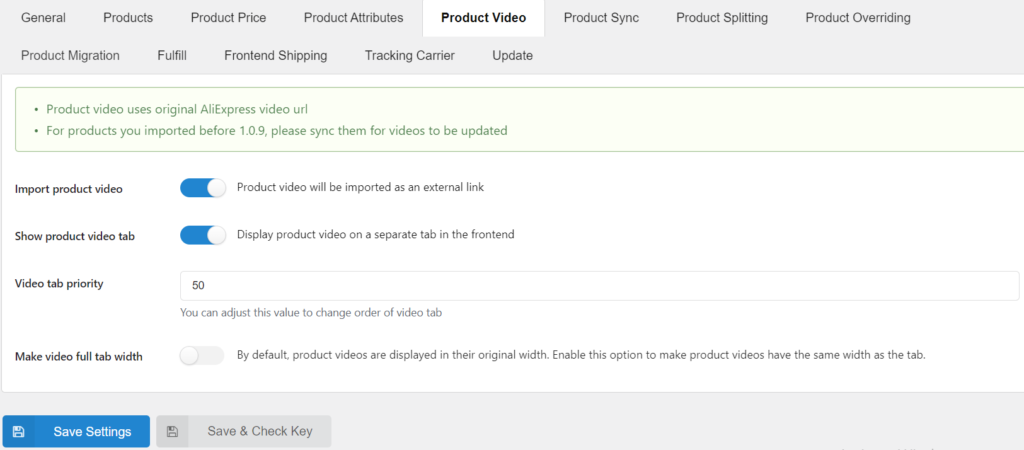
Click on “Product Sync” tab from the top. This functionality allows you to automatically adjust the pricing and quantity of imported products on your WooCommerce store when the values on AliExpress change.
- Enable product auto-sync: Activate automatic synchronizing goods by enabling this option. Save the setting after enabling it to activate the schedule.
- Sync product every: Set to update after a certain number of days.
- Sync product at: Set the timer to update at a specific hour, minute, and second.
- Sync price: Allow the price of a WooCommerce product to be updated if the price of the corresponding AliExpress goods changes. The new price will be subject to all of the rules in the Product Price tab.
- Exclude on-slap products: If you don’t want to sync price while a product is on sale, enable this option.
- Exclude product: Enter the goods you don’t want to update.
- Exclude category: Fill in the categories you don’t wish to update.
- Sync quantity: Allow the quantity of a WooCommerce product to be updated if these numbers change on AliExpress.
- If a product is out of stock: When an AliExpress product is out of stock, choose an action. The following statuses are available:
-> Do nothing: Do not change the status of the product.
-> Mark the item as out-of-stock.
-> Set the status of the product to Draft.
-> Set the status of the product to Pending.
-> Set the status of the product to Private.
-> Trash product. - If a product is not available: When an AliExpress product is no longer available, choose an action. The following statuses are available:
-> Do nothing: Do not change the status of the product.
-> Mark the item as out-of-stock.
-> Set the status of the product to Draft.
-> Set the status of the product to Pending.
-> Set the status of the product to Private.
-> Trash product. - If the selected shipping method is no longer available: When an AliExpress product’s chosen shipping method is withdrawn or no shipping choices are available, choose an action. The following actions are available:
-> Do nothing: Do not change the AliExpress product’s selected shipping method
-> Mark the item as out-of-stock.
-> Set the status of the product to Draft.
-> Set the status of the product to Pending.
-> Set the status of the product to Private.
-> Trash product. - If a variation is no longer available: When an AliExpress product variation is no longer available, choose an action. The following are some of the actions:
-> Do nothing: Do not alter the AliExpress product variation on WooCommerce.
-> Disable: On WooCommerce, hide that variation.
-> Make the variation out-of-stock: Make the variation out-of-stock.
- Notification email: If an AliExpress product is no longer available/is out of stock/changes price when updating the product using the chrome extension, write an email to admin.
- Received address: This address will receive notification. If the “From” address in WooCommerce settings/Emails is not specified, it will be utilized.
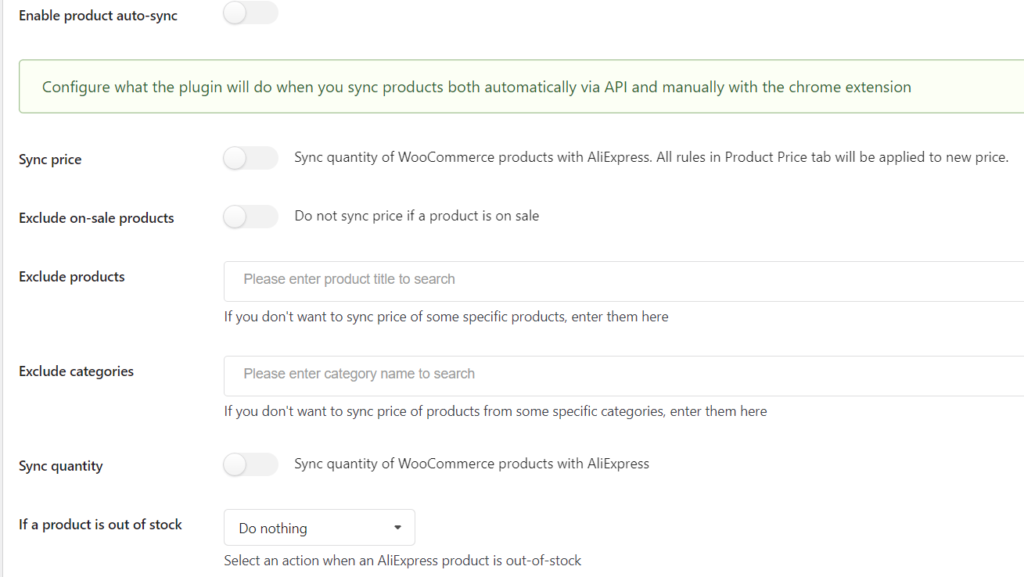
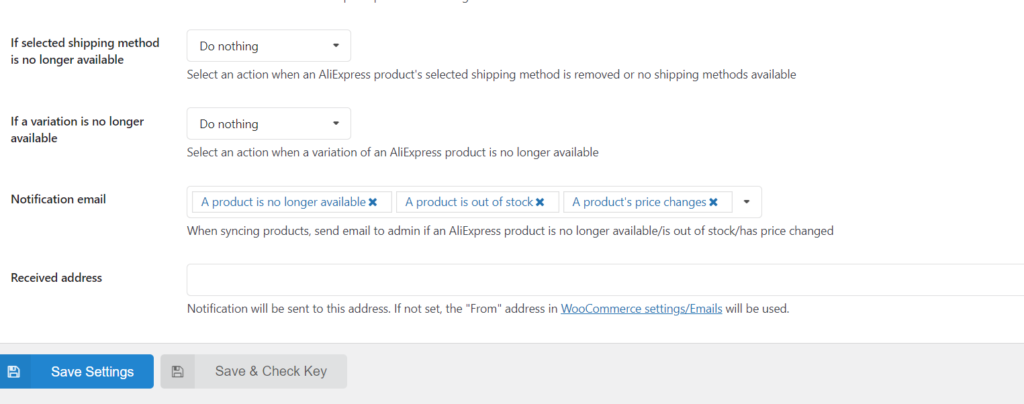
You may sync the price and number of imported AliExpress products to WooCommerce after configuring for product syncing.
Click on Imported from the left hand-side menu
- Sync products: To begin synchronizing all goods on the current page from AliExpress, click this button. This data will be swept via the settings.
- Sync: To begin syncing this product, click this button. Data will be swept through the settings.
A new window displays after hitting the “sync” button, running and displaying the syncing process.
- View detail: If you wish to see the log, click.
- Stop: If you want to stop syncing, click.
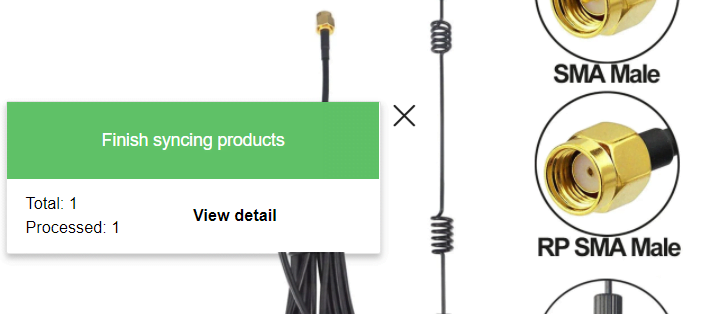
After you’ve finished sync data, click “View detail” to be sent to the log page shown below. You can either delete or download the log.
To see the syncing results in further detail, click “View log”.
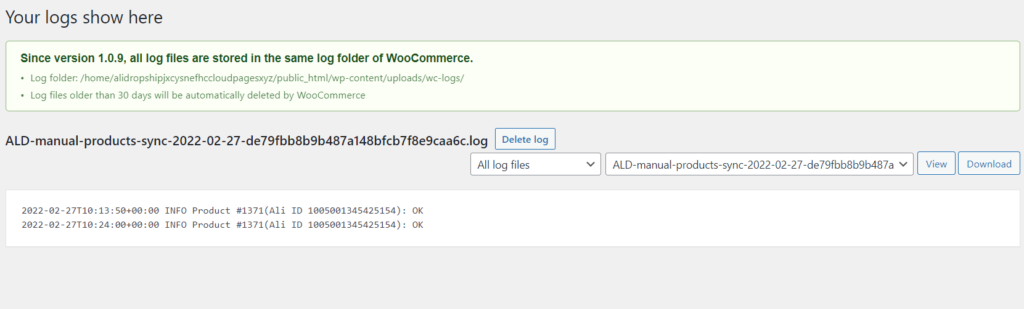
Click on “Product splitting” tab from top. and enable the “Automatically remove attribute” option.
- Automatically remove attribute: Remove the attribute of the split product when splitting a product by a certain attribute.
Click on “Product Overriding” tab from the top. This tab’s options allow you to create rules for products that have been overridden or reimported.
- Keep Woo product: Instead of deleting an old product and creating a new one, it will update the prices, stock, attributes, and variants of the overwritten old product based on the new data. Data such as reviews, metadata, and so on will not be lost in this manner.
(This option will always be deemed “Enabled” when reimporting items.) - Override title: Select this option if you want the title of the overridden product to be automatically replaced with the title of the new product.
- Override image: Select this option if you want the photos and gallery of the overridden product to be automatically replaced with the images and gallery of the new product.
- Override description: Enable if you want the overridden product’s description and short description to be immediately replaced with the new product’s description and short description.
- Hide options: Do not show these options when overriding product
Click on “Save settings”
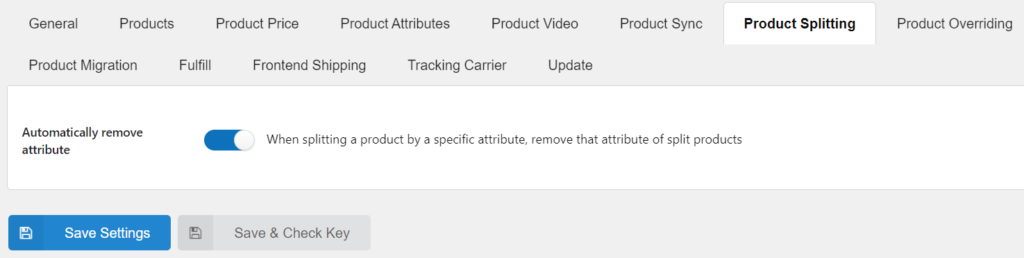
Click on “Product Migration” tab from top. Product Migration allows you to migrate your AliExpress product data by importing products from other sources such as Ali2Woo, AliDropship, and so on.
- Link variation only: if you enable this option when migrating a product from other plugins such as Ali2Woo, Alidropship… Only link existing variations when utilising the Map existing Woo product capability.
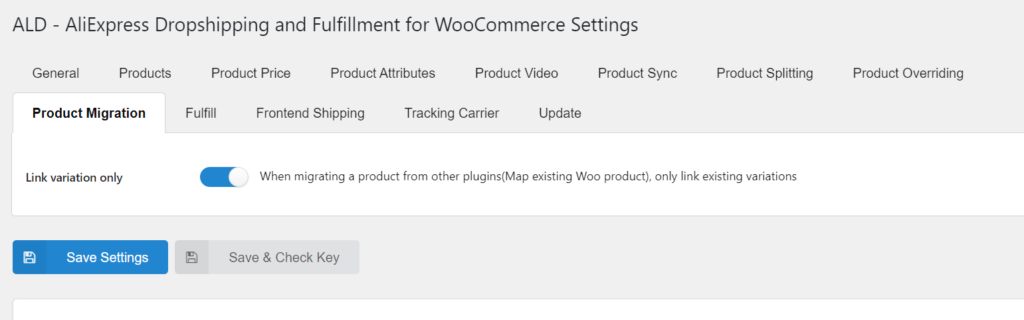
Now let us see the product migration process.
Go to the “Migrate Products” from the left hand-side menu.
Select the “Options” sub-menu
- Product source: Choose the plugin from which you’d like to move your products.
- Include categories: Only products that fall into these categories will be scanned by our plugin.
- Exclude categories: Products in these categories will not be scanned by our plugin.
- Scan: After you’ve made your settings, start scanning.
Click on the “Scan results” sub-menu. It will show result notifications after scanning.
Click on the “Migrate” sub-menu. It will show Display migrating process.
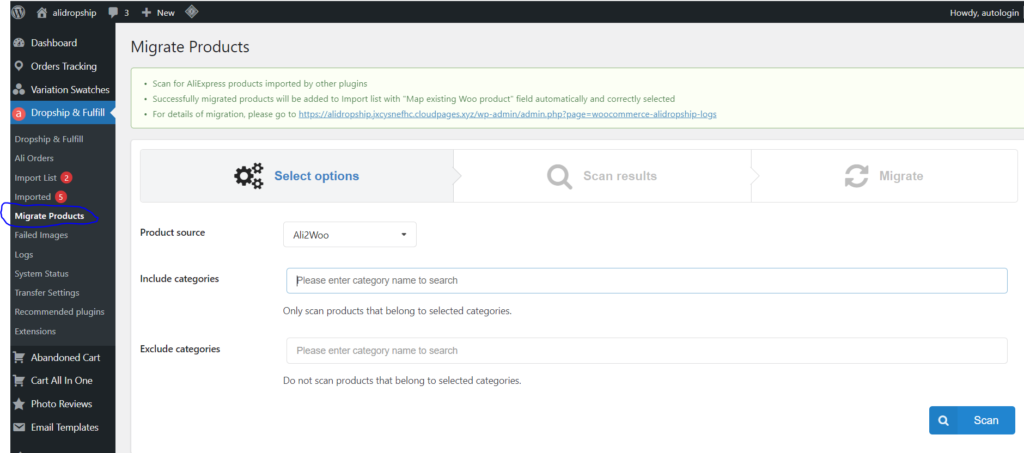
Click on “Dropship and Fulfill”.
Click on “Fulfill” tab from the top. This option allows you to set up rules for automatically fulfilling purchases on AliExpress.Carrier company: In your WooCommerce store, choose a default carrier business for all imported products from aliexpress.com. It could be:
-> ePacket
-> AliExpress Standart Shipping
-> AliExpress Premium Shipping
-> EMS
-> Fedex IE
-> DHL
-> UPS Expedited
-> UPS Express Saver
-> Fedex IP
-> TNT
-> e-EMS
-> Seller’s Shipping Method
- Default phone number: If an order does not include a phone number, this number will be utilised to fulfil the order on AliExpress.
- Override client phone number: Whether or not your customers have phone numbers, always utilise the default phone number when fulfilling Aliexpress orders.
*Note: If the default phone nation is the same as the customer’s, this will override the customer’s phone number. - CPF meta field: A 3rd party plugin uses this order meta field to hold the customer’s CPF information.
This is solely used for Brazilian customers. When fulfilling AliExpress purchases, the billing company will be utilised as the CPF if the field is left blank. - AliExpress Order note: This note will be added on the AliExpress order when an order is fulfilled.
- Show action: To indicate that an action has been completed, change the status of the order. You can change the following statuses: Payment is pending. Completed, Cancelled, Refunded, and Failed
- Change order status when AliExpress order ID is filled: When the order’s IP is filled, select a status to update. If an order does not have a tracking number, this method will only function.
- Change order status when both AliExpress order ID and tracking number are filled: After an order’s id and tracking number have been successfully synced, modify the order status automatically.
- Use batch request: You can fulfil up to 20 orders in a single batch request, however those orders cannot be paid with PayPal at this time. As a result, you should only select this option if you do not use PayPal to pay for your Aliexpress orders that have been fulfilled.
In the Fulfill tab, you can sync order tracking numbers automatically.
- Get tracking number automatically: When fulfilling orders, a tracking number is not yet accessible. This feature allows you to automatically verify and sync tracking numbers.
- Get tracking number every: Set the tracking number to be updated every day.
- Get tracking number at: Set tracking number to be updated at a specific hour, minute, and second.
Click on “Save settings”
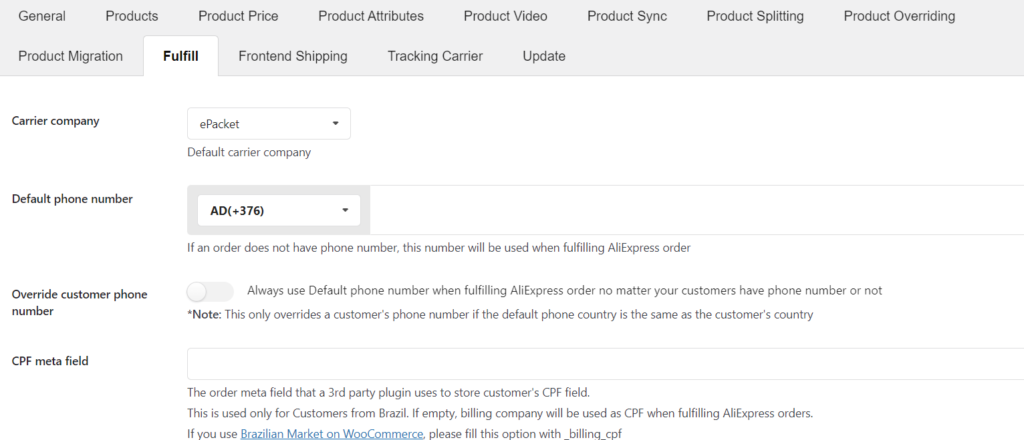
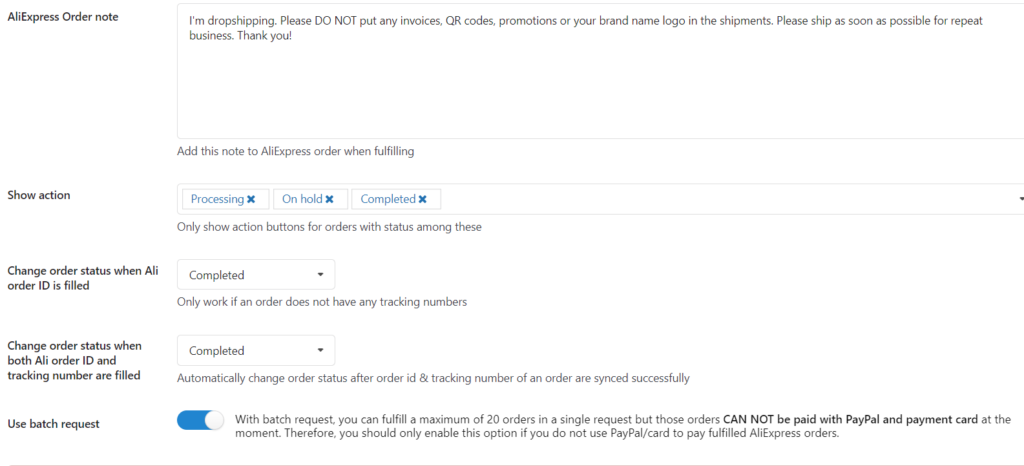
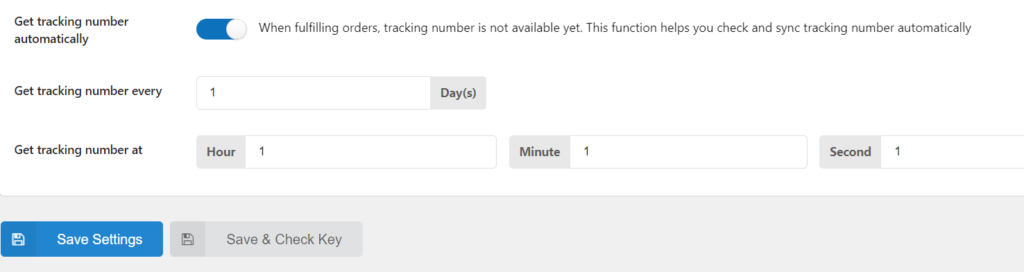
Click on “Frontend Shipping” tab from the top. This feature allows your customers to choose the shipping method for each item, just like on AliExpress. Because the shipping cost of all cart items will be calculated and applied to the cart, you should not add the shipping cost to the product price when importing AliExpress products to avoid inflating the final price of products paid by your customers.
In WooCommerce settings/Shipping, you must create at least one shipping method.
Now let us configure settings to choose shipping methods on the cart and checkout page.
- Enable: Allow clients to select their preferred shipping option while shopping.
- Shipping selection type: Choose how the delivery method is shown in the cart and at checkout: Choose between a popup and a radio station.
- Shipping calculation: Choose how the shipping method is calculated. They are as follows:
-> Do not calculate item shipping, only save customer’s shipping option.
-> Create a new shipping method and add it to the currently available shipping options.
-> Create a new shipping method and make it the only available shipping option.
-> Calculate Aliexpress shipping cost of all items in cart and add the cost to all currently available shipping option. - Aliexpress shipping option text: generate Aliexpress shipping option text using the available shortcode.
- Shipping label: Label for the added shipping method in the cart/checkout.
- Free shipping label: This is the label for the free shipping method that was added to the cart/checkout.
Now, let us see the settings to configure shopping methods on the single product page
- Show on single product: Allow buyers to choose shipping ways on the single product page by enabling this option.
- Shipping selection label: Enter a label for the shipping selection.
- Shipping not available: When shipping is not accessible to a particular country, enter a label.
- Require to select a variation message: When choosing a version, you must enter a label.
- Shipping selection type on Single product: On the single product page, choose how the shipping method appears: Choose between a popup and a radio station.
- Position of shipping selection on Single product: Choose a location to show the shipping options. The following places are available: after the add to cart button; before the add to cart button.
Now, let us see the work with product items with no shipping method available. There are three options for dealing with product items that do not have a shipping method.
- The first way: Remove items. Enable “Remove items that shipping is not available” option. When clients go through the checkout process, the plugin will delete any items that are unavailable for shipment to their country. Items removed for this reason will be automatically restored if the customer changes the billing/shipping nation to which the items are available to ship during a customer session. If you allow regular orders for specific items, you’ll have to locate alternatives from other vendors before completing AliExpress orders.
- The second way: Not remove items. Disable “Remove items that shipping is not available” option. For items when shipping is not available, you must include a default message, such as: Not available.
- The third way: Not remove items. Disable “Remove items that shipping is not available” option. Create a default mailing address based on your best guess. In the 3, 4, and 5 areas, enter a default value for Shipping cost, min delivery time, and max delivery time.
Click on “Save settings”
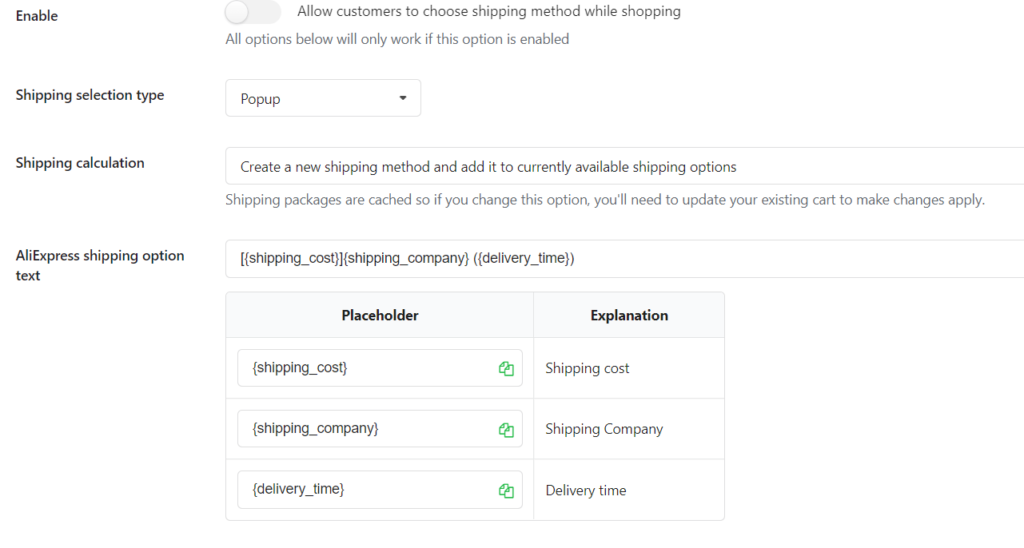
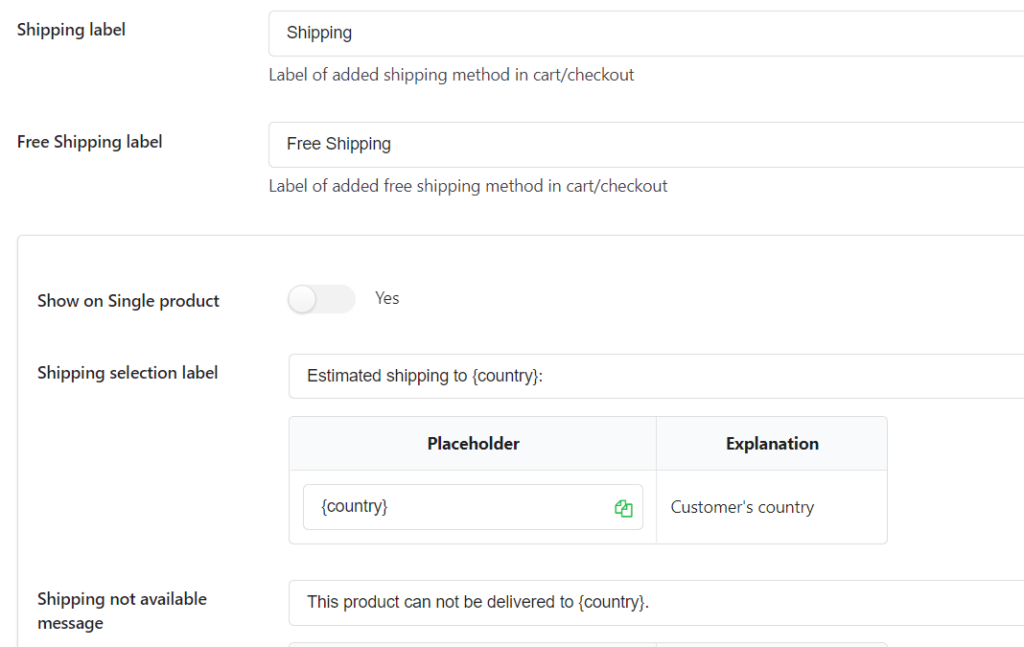
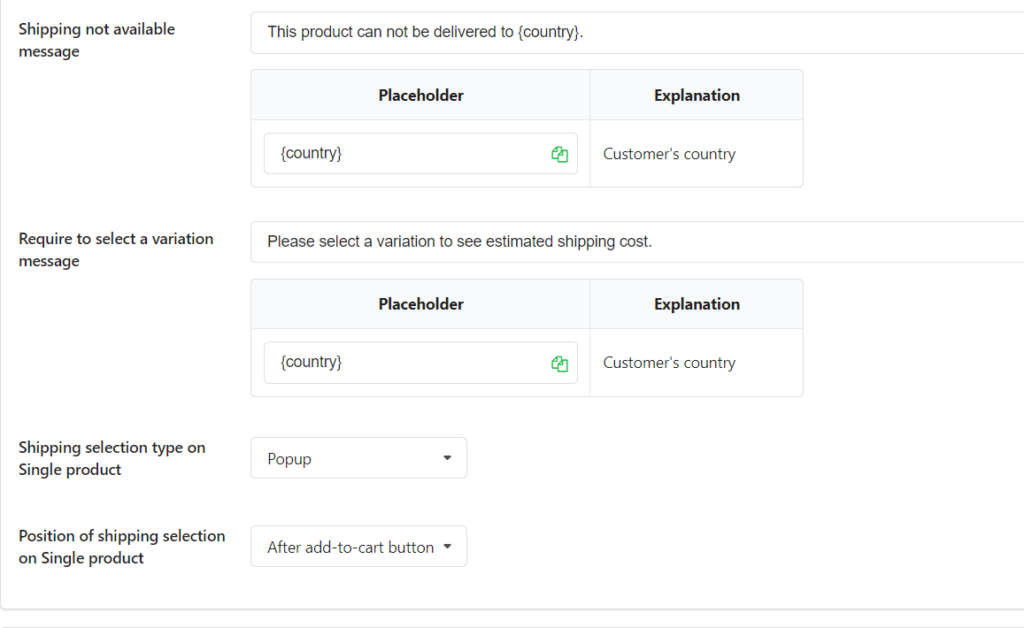
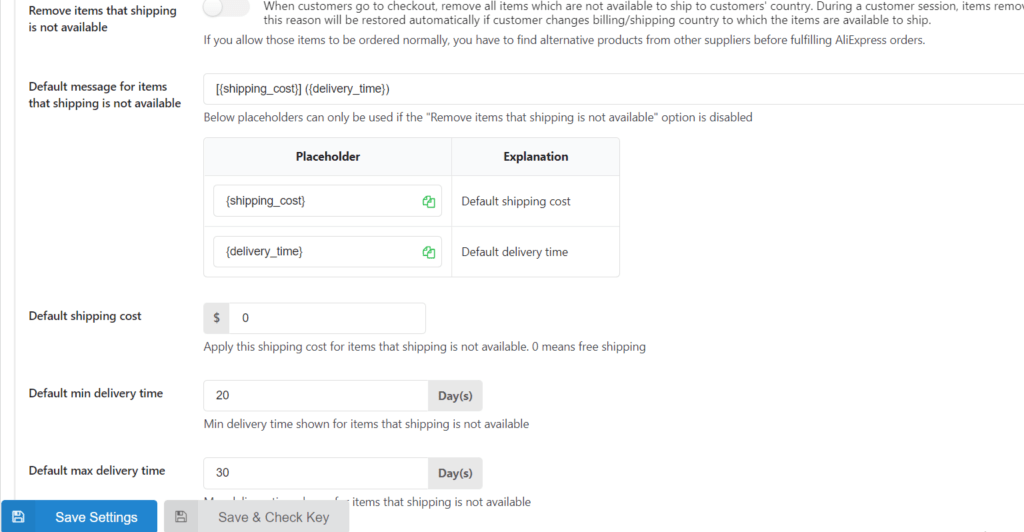
Click on “Tracking Carrier” tab from the top. When syncing tracking information for the Order Tracking for WooCommerce plugin, this capability is used for Orders Tracking.
Orders Tracking for WooCommerce plugin will set a carrier for each tracking number based on the shipping company. In the Orders Tracking for WooCommerce plugin, you may link a shipping firm (chosen while fulfilling) to a specific shipping carrier.
- Replace carrier URL
-> If the DOMAIN of the original carrier URL contains search strings, replace it with the URL below (case-insensitive).
-> The search will be prioritised from top to bottom and will come to a halt after the first match. - Search and replace strings in Carrier name
-> Look for strings in the Carrier name and replace them with the appropriate values.
-> Only when a new Custom carrier is built does this work.
Click on “Save settings”
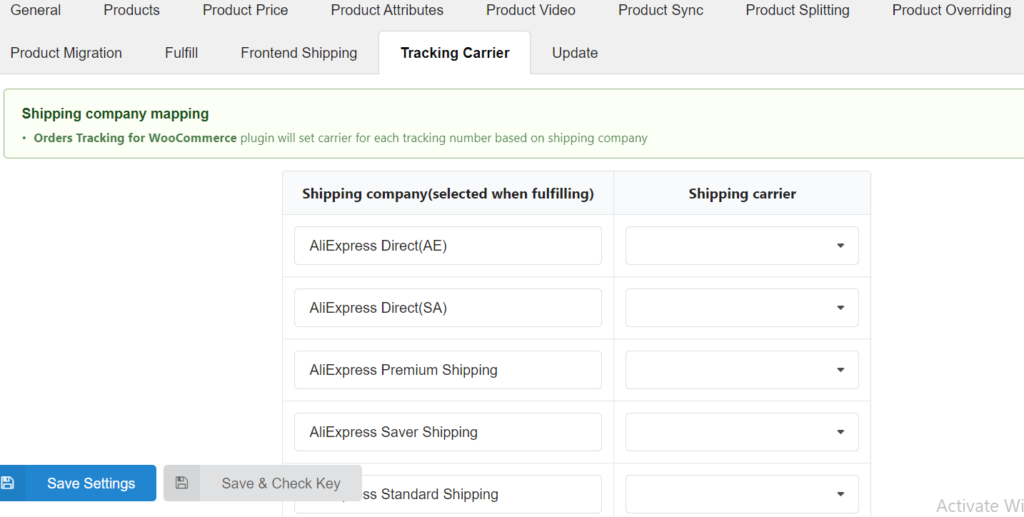
Click on “Update” tab from the top.
- Auto-update key: To enable auto updating and use AliExpress API, enter the key obtained from https://villatheme.com/my-download. Please read the entire guide.
- AliExpress API: Get Access Token to fulfil Ali orders through API. When you enter a valid plugin update key, an access token will appear.
Click on “Save settings”
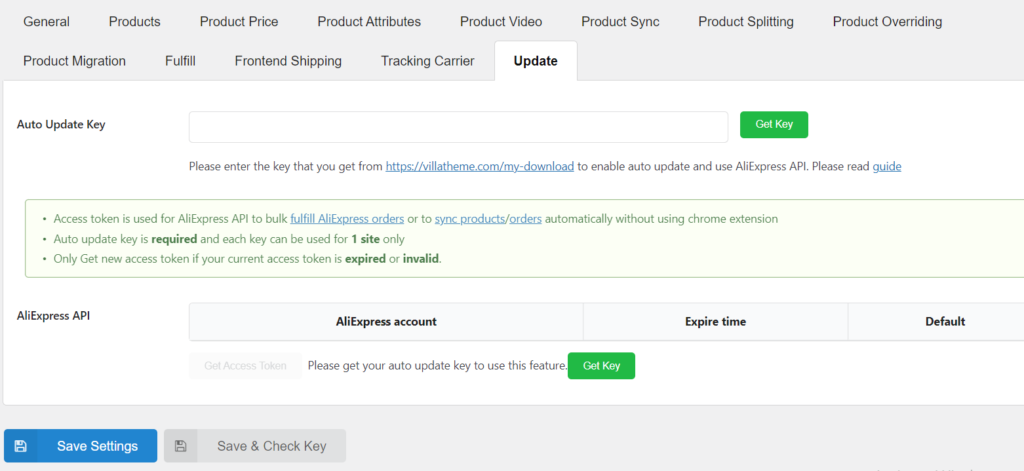
Manage AliExpress orders in Order Admin
You may manage your AliExpress orders separately from your initial store orders in WooCommerce’s Order Setting.
Dashboard -> WooCommerce -> Orders
The statuses you set in the “show action” rule in the initial setting rule will be displayed in the Ali goods in the Order Setting.
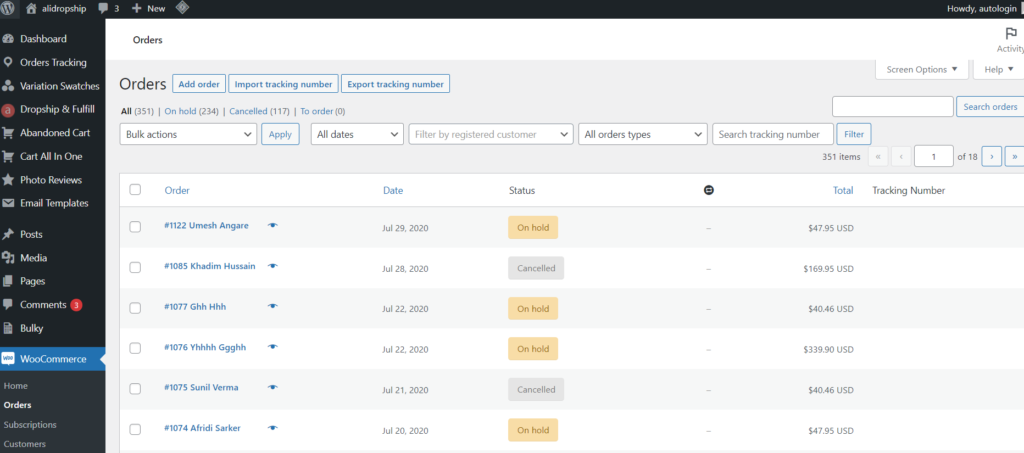
Syncing Order information from AliExpress to WooCommerce
Order ID and tracking number will be added to orders when they have been fulfilled on AliExpress. These order details can be synchronized with WooCommerce.
Step 1: Go to aliexpress.com and go to “My Orders”.
Step 2: To sync order information for the current page, click “Sync this page,” or “Sync all” to sync all order pages on AliExpress.
Conclusion:
It doesn’t get any easier than this to start a DropShipping store. Simply use this plugin to create a WooCommerce DropShipping store and import products with a few clicks. No other DropShipping plugin gives you as much versatility when it comes to importing products into your store.



