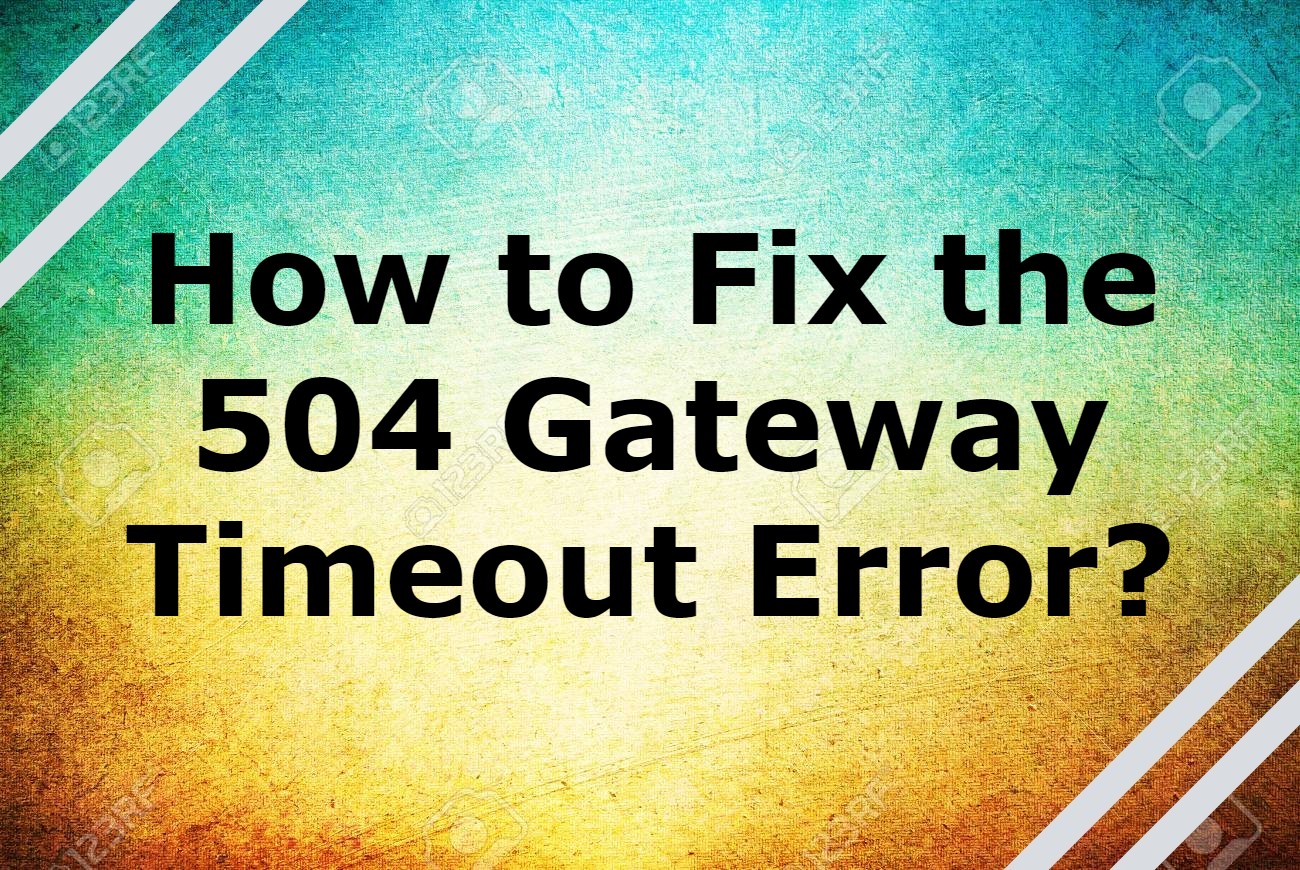If you’ve ever visited a website that serves you on an error page, you would have experienced how frustrating it is classified as the most frustrating thing you can do as a brand doesn’t meet your target audience’s needs and expectations. If you’re a website visitor, you would have probably viewed an error page when the users are looking for help or information. They couldn’t get frustrated and lose trust in your brand, permanently damaging your reputation.
The 504 Gateway Timeout Error is considered one type of error that can hurt the usability experience in such a manner. It will help you avoid the loss of brand sentiments and customer trust. We’ve discussed which type of error it means and the common causes and solutions to improve your website with effective technical SEO. You need to start by conducting this activity. In other words, 504 errors indicate a different computer, the one that your website is getting the message on doesn’t control. Still, it heavily relies on and isn’t communicating with it in a fast-paced environment.
Table of Contents
What is a 504 Gateway Timeout Error?
A 504 Gateway Timeout Error can be highlighted in the internet browser window, similar to normal web pages. The 504 error highlights a problem with your network connection or server communication speed.
When the browser sends an HTTP request to the server, it doesn’t receive a response from the upstream server in time to complete the request. Thus the request is “timed out.” Since a 504 Gateway Timeout Error is rather considered a generic format, it doesn’t actually pinpoint the exact cause of the problem. If this happens, your website will serve an error web page to your site’s visitors.
How You Might See the 504 Error?
If you are looking into individual websites are allowed to customize how they show a “gateway timeout” errors, but here are the most common ways that you’ll see one spelled out error:
- 504 Gateway Terminal
- HTTP 504
- 504 ERROR
- Gateway Timeout (504)
- HTTP Error 504 – Gateway Timeout
- Gateway Timeout Error
A 504 Gateway Timeout error is displayed in the internet browser window, similar to what the normal web pages do. There would be a website’s familiar headers and footers, and it seems to be a very nice English message on the page, or it could show up on an all-white page with a big 504 at the top. It shows an instinctive and identical same message, regardless of how the website happens to show it.
What are the Causes of 504 Gateway Timeout Errors
Most of the time, the question arises what does 504 gateway timeout errors mean, it refers to whatever other server is taking so long that its “timing out” is probably down or not working properly. Since this error is based on a network error between servers on the internet or an issue with an actual server, the problem is probably with your computer, device, or internet connection. Hence, there are certain things that you can try in the case of fixing the HTTP 504 gateway timeout error.
How Do I Fix the Fix the 504 Gateway Timeout Error?
If you see a 504 Gateway timeout error, you might be confused about what to do further? You can always try the following steps:
1. Try to Reload the Page
The foremost thing you should do when you face the HTTP Error 504 Gateway Timeout is to simply wait for a minute and reload the page. Regardless, the hosting or server merely is overloaded, and the site will quickly return to work.
In another instance, you can easily check your website status on a specific website. This site will inform you if the site is out of service only for you or for all the visitors. The tools easily check the HTTP status code that is returned by the server. If the code differs from 200, then, in this case, you will see the done pointer. It will mean that the site doesn’t work for everyone.
2. Try a Different Browser
In such a case, the site is online, but you still see the HTTP Error 504 Gateway Timeout. You need to try changing your browser to another one. You must clear the browser cache or use the incognito mode, this can also help the user to determine if the error is caused by the browser.
3. Check on Different Devices
Try opening the site on different computers, on different networks, or on mobile devices. If nothing could help to fix the Error 504 gateway timeout, this step will help you to determine if the problem is on the server-side or it is local.
4. Disable the Proxy
Sometimes you might receive an HTTP 504 error code if you use a proxy server. These cases are quite rare, especially on the client-side. You need to read the guidelines on how to disable proxy on Windows and Mac.
5. Check DNS Records Propagation
Sometimes, HTTP Error 504 gateway timeout often causes a few problems with the DNS server. There are two reasons for that on the server side, it happens whenever the domain name isn’t changed to the correct IP address. If you’ve shifted the WordPress website to a new hosting domain, it’s essential to wait until the address will be implemented to the DNS base. In certain cases, it covers upto 24 hours. It merely depends on your DNS records TTL value.
Also, you can use a freemium tool such as DNSMap to check whether your DNS has been spread across the world. The second DNS issue relates to the client-side, in this case, you can clear your local DNS cache. This is similar to clearing the browsing cache.
In Windows, you need to simply open a command line and type the following instances
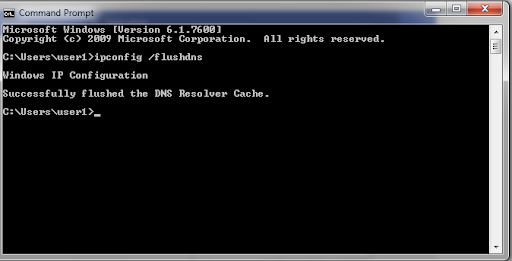
Also you should see the “Successfully flushed the DNS Resolver Cache” message.
Using the MacOS, type the following in the terminal:
- dscacheutil -flushcache
Note: there aren’t any messages of successful functions on Mac.
Ultimately, you can temporarily change your client’s DNS servers. By default, DNS servers are provided by your Internet Service Provider. Also it enables users to temporarily change them to a public DNS server, for example provided by Google. There are certain people who usually prefer to use Google’s public DNS constantly because in certain cases that is more reliable and versatile to proceed ahead. Some people prefer to use Google’s public DNS constantly because in certain cases they are more reliable.
6. Temporarily Disable the CDN
Also, the problem that you might relate to the content delivery network, if you use a third-party CDN provider, you can try to temporarily disable it. For that purpose, you may use WordPress plugins, with them you will be able to disable the CDN safely. If you use the backproxy services such as Cloudflare or Sucuri, they may cause the 504 gateway timeout error as they use the extra firewall.
Mostly cache 500 state codes when they are returned by your source server, as users tend to notice the issue on Cloudflare’s freemium plan. Significantly, Cloudflare is a complete proxy service that provides you the fastest way to disconnect it. Although, before blaming cloudflare, it is essential to know that there are two type of 504 gateway timeout errors:
7. 504 Gateway Timeout in Cloudflare (Version 1)
If you see a similar page like this, then in this case, the problem is on the Cloudflare side. You can contact their user support or check their status page. More particularly, they have already been notified about this problem and are working on it.
8. 504 Gateway Timeout in Cloudflare (version 2)
If you see the page appearance like the above one, then this is an issue with your WordPress hosting provider. Users can follow the recommendations in the next step.
Identify the Problems with your Hosting Provider:
The servers encounter certain problems that are one of the common reasons as to why the users experience 504 errors on their WordPress website. In simple terminology, Nginx or Apache waits for a significant response until the waiting time has expired.
504 errors are classified as one of the popular onsites with a lot of visitors, online sites, and online stores. The latter may have installed popular eCommerce plugins such as WooCommerce. They would have many non-cached requests that can cause the servers to overlead.
Although, such errors can happen to a variety of website categories that includes blogs and vice versa. Most of the hosters usually offer to upgrade to a more expensive tariff plan to sort out this problem, and even if this usually assists you to solve this issue, it is often not necessary and essential to proceed ahead.
Conclusion
Certainly, there are a variety of ways and methods to fix HTTP 504 gateway timeout errors on the WordPress site. Typically, this is an issue with the server, and in such circumstances, you need to contact your hosting provider to solve them. But it is essential to remember that they can also be caused via third-party plugins on the queue or backlog overflow for your web developers. Hence, you can know more about HTTP Status Codes via reading online.