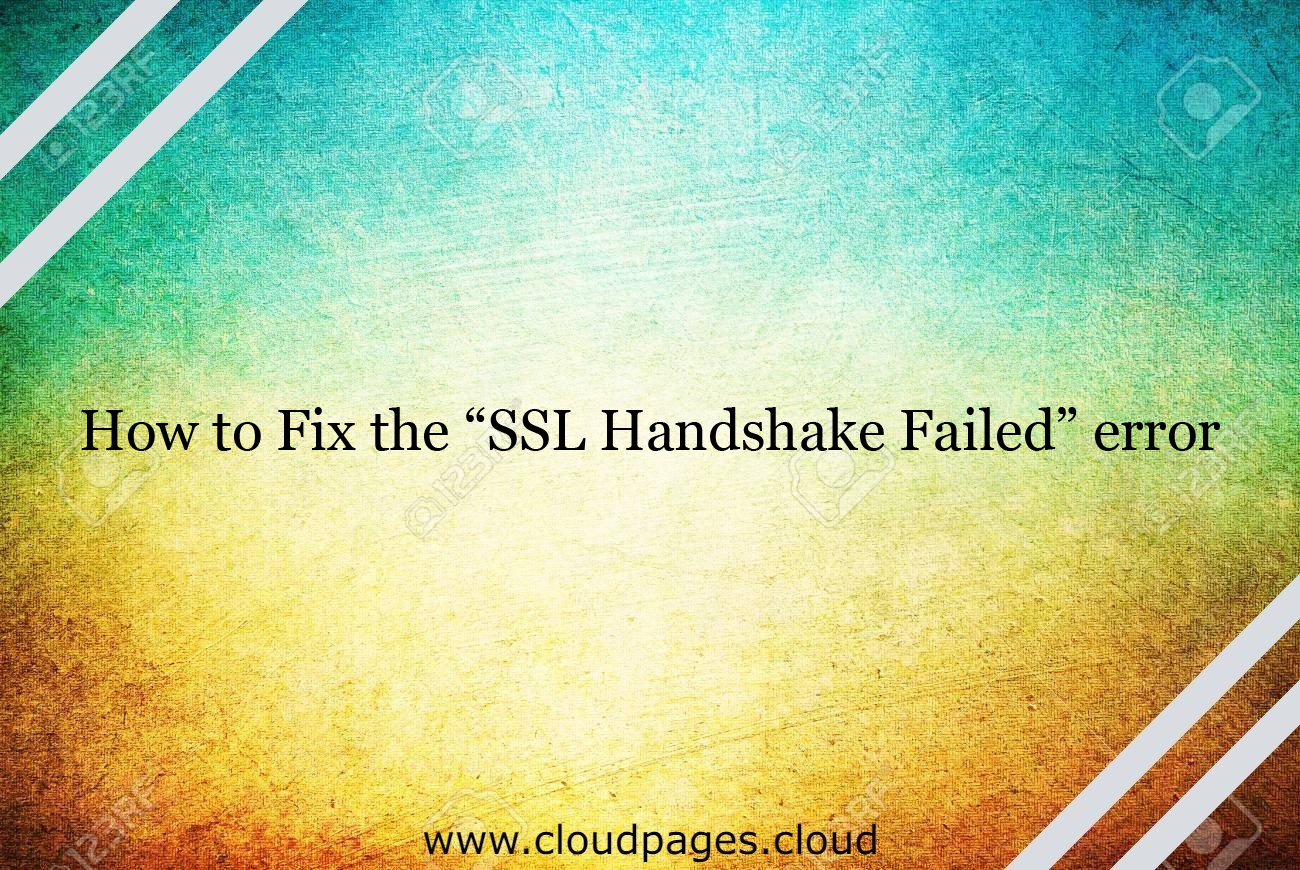You can use HTTPS to provide secure connections on your WordPress site by installing a Secure Sockets Layer (SSL) certificate. Nevertheless, several issues may arise while verifying valid SSL certificates and establishing a relationship between the server of your website and a user’s browser.
You are not alone if you have run across an “SSL Handshake Failed” error notice and are unsure of what it implies. It’s an error that doesn’t reveal anything about itself. However, you need a few easy steps to fix the problem, although this might be a real hassle.
Table of Contents
The SSL Handshake Concept
It’s helpful to know the TLS/SSL handshake before going into detail about why an SSL handshake fails.
Data exchanges between servers and external systems like browsers are authenticated using the Secure Sockets Layer (SSL) and Transport Layer Security (TLS) protocols. Using HTTPS to safeguard your website requires SSL certificates.
The initial step in creating a secure HTTPS connection is an SSL handshake. Both the user’s browser and the website’s server must do different checks (called the “handshake”) to set up a secure HTTP connection. This is how the connection is found and made.
Let’s put it more simply.
A request for a safe connection is sent by the client (usually the browser) to the server. The computer receives a public key from the server, and your computer compares that key to a certificate list. The machine then uses the public key it got from the server to make and encrypt a key.
In short, a safe and error-free connection cannot be established without the SSL handshake. An SSL handshake failure error can be a serious security risk.
SSL Handshake Failure Causes
An SSL Handshake Fail or Cloud 525 Error suggests that the browser and the server could not create a safe connection. There can be different reasons for this error.
Usually, a Cloudflare 525 error shows that the SSL handshake between the origin web server and a website domain (via Cloudflare) failed:
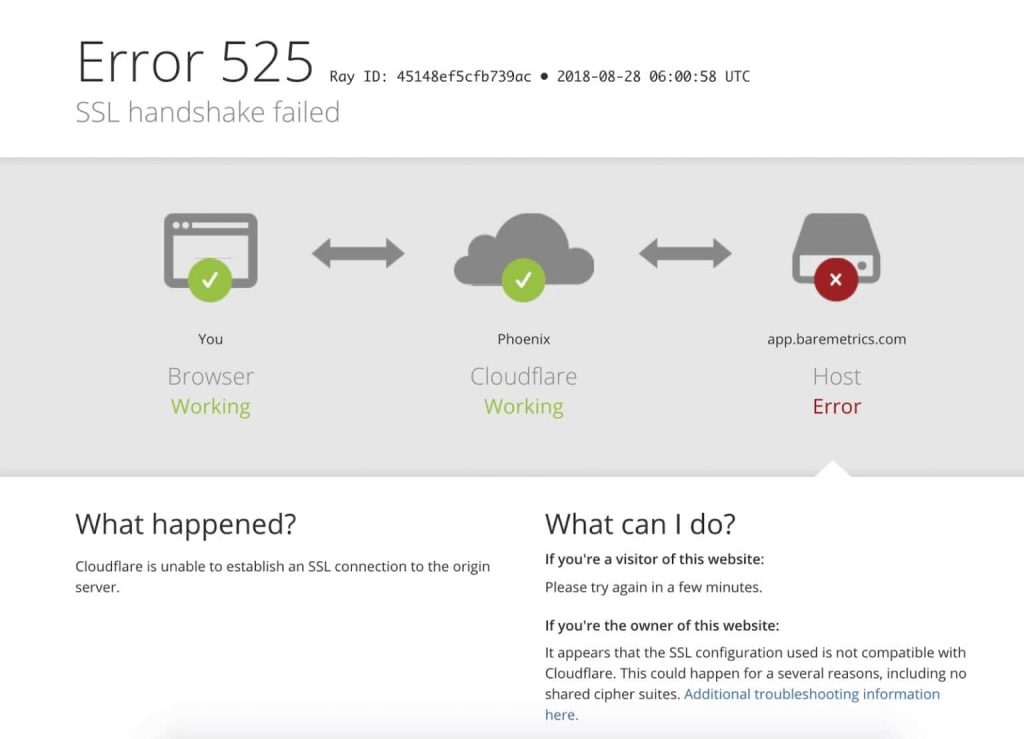
It’s crucial to realize that SSL problems might occur on either the client or server side. The typical reasons on the client’s side for SSL include the following:
- The client device’s incorrect time or date
- A browser configuration fault
- A third-party connection interception
Here are a few server-based issues:
- A mismatch in cipher suites.
- A client-side protocol that the server does not support.
- An incomplete or outdated certificate.
Usually, in the case of a handshake failure, you can attribute the issue to the server or website glitch, along with their SSL settings or configurations.
How to Fix the SSL Handshake Failed Error
There may be various reasons for the handshake failure error. Therefore, you cannot handpick one specific reason when you need to fix this issue.
However, different methods are available to find potential SSL handshake failure issues and their respective solutions. Let’s go through five different ways to fix the SSL Handshake Failed or Cloudflare 525 error.
1- Check SSL Certificate Validity
SSL certificates have expiration dates to ensure their validation data validity. These certifications typically have a validity period of six months to two years.
The browser will recognize when an SSL certificate is revoked or has expired and won’t be able to finish the SSL handshake. It could be time to reissue an SSL certificate if you first placed one on your website over a year ago.
To view the SSL certificate status, there are different SSL certificate checker tools available, such as the following:
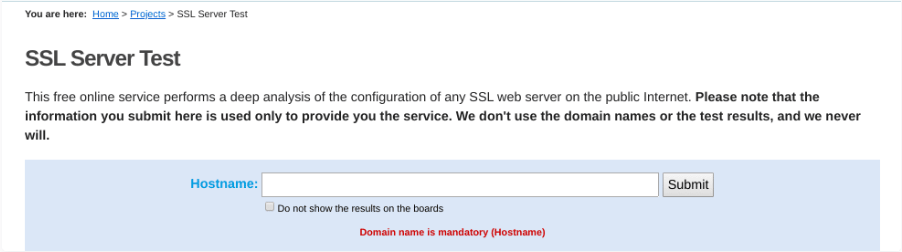
Simply enter your domain name in the Hostname area and press the Submit button. When the checker is done looking at your website’s SSL settings, it will show you the following:
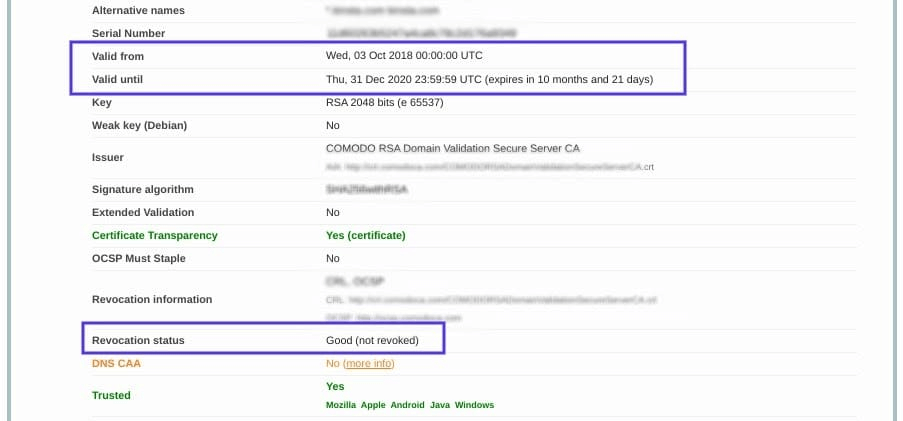
Here, you can check whether your SSL certificate is valid and if it has been revoked.
2- Update the Time and Date of the System
This is among the less likely possibilities, but one relatively simple to fix: your computer’s clock.
The SSL handshake could be interrupted if the PC runs at an incorrect time and date. The SSL certificate verification can be affected if the PC’s clock differs from the real-time.
You may have set your computer’s clock wrong owing to a bug or a human error. Regardless of the cause, it’s good practice to verify the accuracy of the PC’s time and change it if necessary.
Of course, it’s safe to presume that this isn’t the cause of the handshake failure issue if your PC’s clock displays the correct information.
3- Check Whether your Server is Configured for SNI Support
It’s also possible that incorrect Server Name Indication (SNI) configuration is to blame for the SSL handshake failure. The SNI makes it possible for a web server to host multiple TLS certificates for a single IP address without risk.
On a server, each website has its certificate. The server might not know which certificate to present if it isn’t SNI-enabled, which could lead to an SSL handshake failure.
There are different ways to check and see whether a website needs SNI. One option is to use the SSL Server Test, discussed earlier. Enter your website’s domain and choose “Submit.”
On the results page, look for a message that reads, “This site works only in browsers with SNI support.”
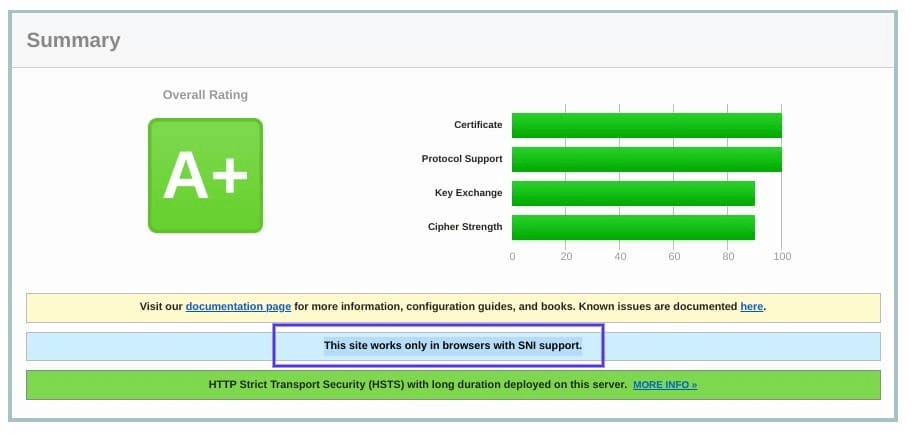
Searching through the server names in the “ClientHello” message is another method for determining whether a server is using SNI. Although this method is more complex, it can provide a wealth of information.
4- Configure Browser for the Recent SSL Support Protocol
The process of elimination sometimes appears to be the most effective technique to identify the underlying problem’s cause. As indicated earlier, a misconfiguration (in your browser) can be the reason behind the SSL handshake failing.
Trying another browser can be the simplest approach to determining whether a specific one is an issue. This can assist in focusing on the issue. Moreover, you may try removing some plugins or returning your browser’s settings to their normal positions.
Another browser-based issue behind the handshake failure error can be protocol mismatch. For instance, if the server supports TLS 1.2 only and the browser can work under TLS 1.0 or TLS 1.1, there is an absence of a mutually supported internet protocol. This will lead to error 525: SSL handshake failed.
Depending on your browser, there are different ways to check whether the Cloudflare 525 error is present. Chrome is our testing browser here.
Head on over to Settings-> Advanced on Chrome. This will increase menu choices. Choose “Open your PC’s proxy” settings under the System section.
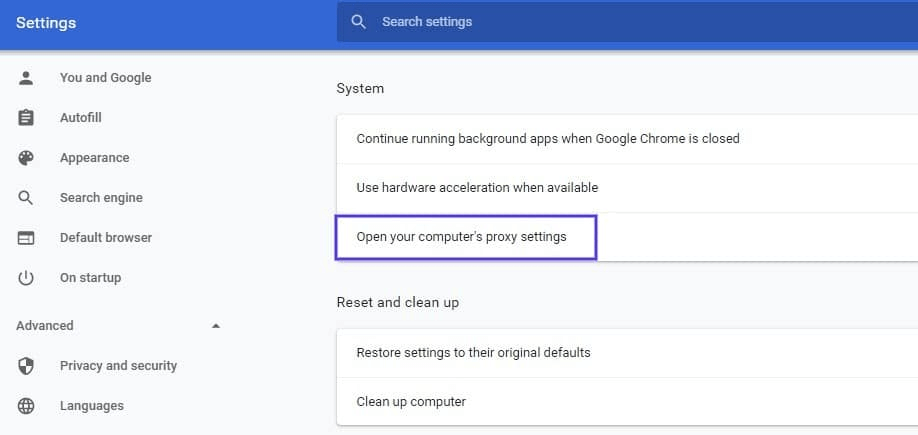
You will get a fresh window. Choose the “Advanced” button or tab. Under the “Security” section, see if the checkbox beside “Use TLS 1.2” is ticked or not. If not, checkmark that option:
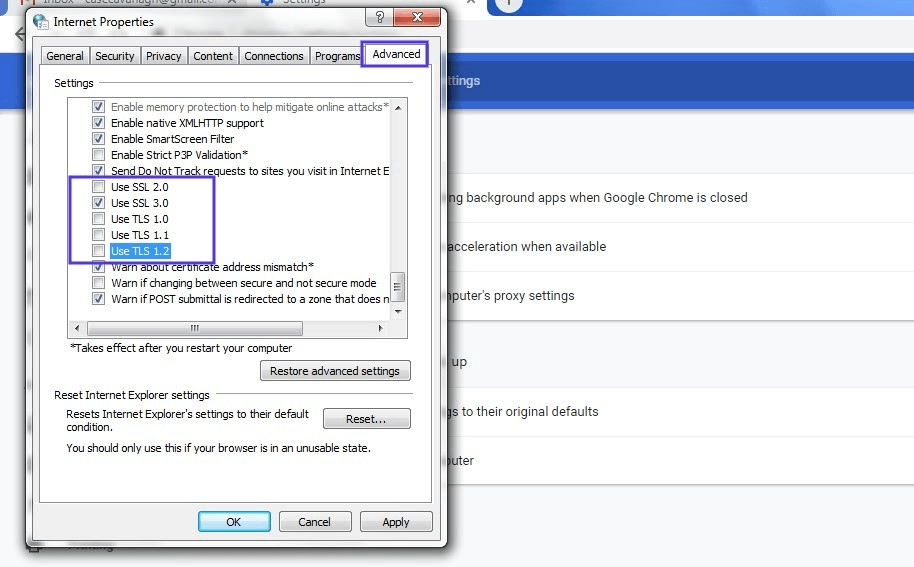
It is recommended to uncheck the SSL 2.0 and 3.0 boxes. Also uncheck TLS 1.0 and 1.1. When done, click “OK” and check whether or not the handshake error has been resolved.
5- Ensure Your Cipher Suites Match
If you still cannot pinpoint why the SSL handshake failed, a mismatch in the cipher suite may be to blame. If you’re not aware of the word, “cipher suites” refers to a group of algorithms that can be used to secure SSL and TLS network connections. These include loads of encryption, key exchange, and message authentication code algorithms.
An “SSL Handshake Failed” error may appear if a server’s cipher suites don’t correspond to Cloudflare’s.
The SSL server test tool can help you find whether a cipher suite mismatch exists. When you enter the domain name and choose “Submit,” you will see an analysis summary page. The cipher info under the Cipher Suites section will be visible:
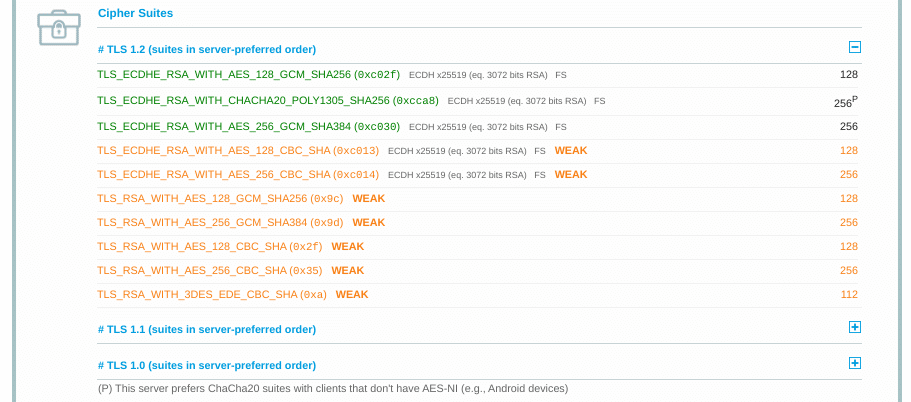
This page helps find out what protocols and ciphers your server supports. You should look for any “weak” status. This section has a description of the particular cipher suite algorithms too.
FAQS
Q: What does the “SSL Handshake Failed” error mean?
The “SSL Handshake Failed” error occurs when the SSL handshake process between a client and server fails. This handshake is essential for establishing a secure connection, and a failure can result in the error message.
Q: Why am I getting an “SSL Handshake Failed” error in my browser?
The error can occur due to various reasons, including mismatched SSL/TLS versions, expired SSL certificates, incorrect system date and time settings, or issues with the server’s SSL configuration.
Q: How do I fix the “SSL Handshake Failed” error in Chrome?
To resolve the error in Chrome, ensure that your browser is updated, clear cache and cookies, check your system date and time settings, and disable security software temporarily. If the issue persists, there may be server-side problems or certificate issues.
Q: What should I do if I encounter the “SSL Handshake Failed” error in Firefox?
A: In Firefox, try clearing the browser cache, updating the browser, and checking for any conflicting browser extensions. Additionally, make sure your system date and time are accurate, and consider testing the website in a different browser.
Q: How can I fix the “SSL Handshake Failed” error on my mobile device?
A: On mobile devices, update your browser, clear the browser cache, and check for any available system updates. If using a mobile app, ensure it is updated. If the issue persists, consider using a different network or connecting to a Wi-Fi network if you’re on mobile data.
Q6: What do I do if the SSL certificate has expired causing the “SSL Handshake Failed” error?
A: If the SSL certificate has expired, contact the website administrator to renew it. Users cannot fix an expired certificate issue on their own. Browsers block connections to sites with expired certificates to ensure user security.
Q7: How to troubleshoot “SSL Handshake Failed” error on a server?
A: Server-side troubleshooting involves checking SSL certificate validity, ensuring correct certificate installation, verifying server configurations, and checking for compatibility issues with SSL/TLS versions. Consult your server documentation or support resources for specific guidance.
Q8: Can a VPN cause the “SSL Handshake Failed” error?
A: Yes, a VPN can sometimes interfere with the SSL handshake process. Try disabling the VPN temporarily to see if the issue persists. If the error disappears, you may need to adjust VPN settings or use a different server.
Q9: Is there a quick fix for the “SSL Handshake Failed” error?
A: Quick fixes include checking the system date and time, clearing the browser cache, and updating the browser. However, if the issue persists, a more in-depth investigation into SSL/TLS settings, certificates, and server configurations may be required.
Q10: How do I troubleshoot the “SSL Handshake Failed” error on a specific website?
A: If the error occurs on a specific website, try accessing it from a different browser or device. If the issue persists, contact the website administrator for assistance, as the problem may be on their end, such as an expired SSL certificate or misconfigured server.
Wrap Up
The SSL handshake failure, or Cloudflare 525 error, is among the most baffling yet frequent SSL-enabled problems. Since there are multiple potential causes of this error, including both client and server-related problems, handling it can be difficult. However, you can get out of this issue using the fixes mentioned above.