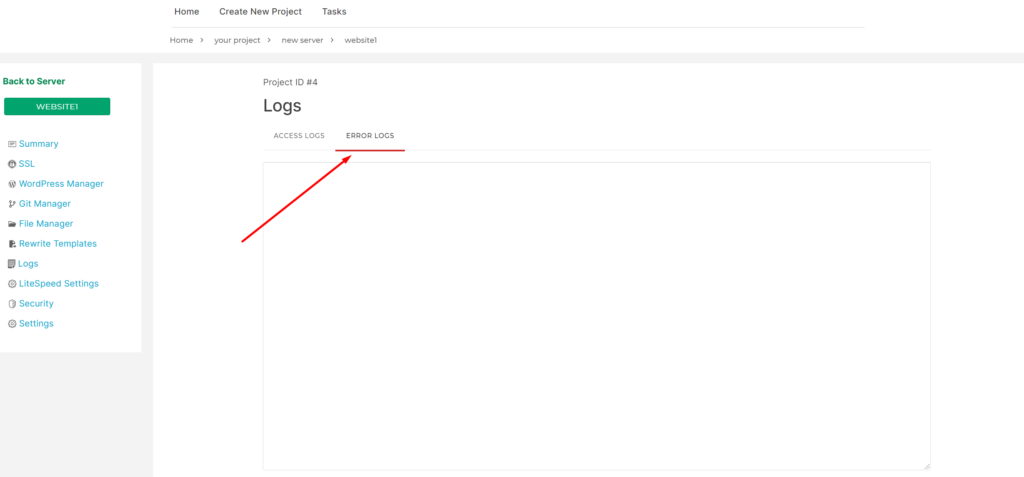How Can We Help?
6 – Website Logs
You can check your website access/error logs using CloudPages.
To check your website logs. Go to your server dashboard and click on the List Websites on the sidebar.
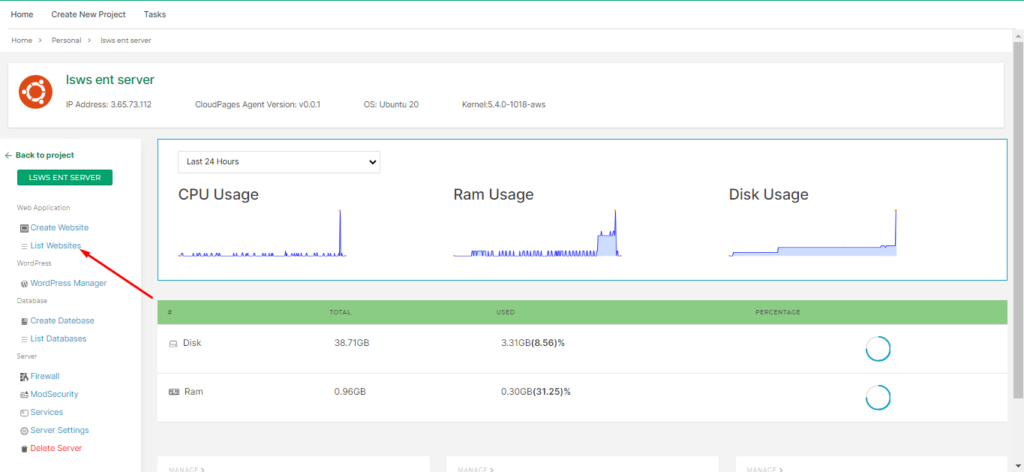
Select Website
Select the website for which you want to check logs.
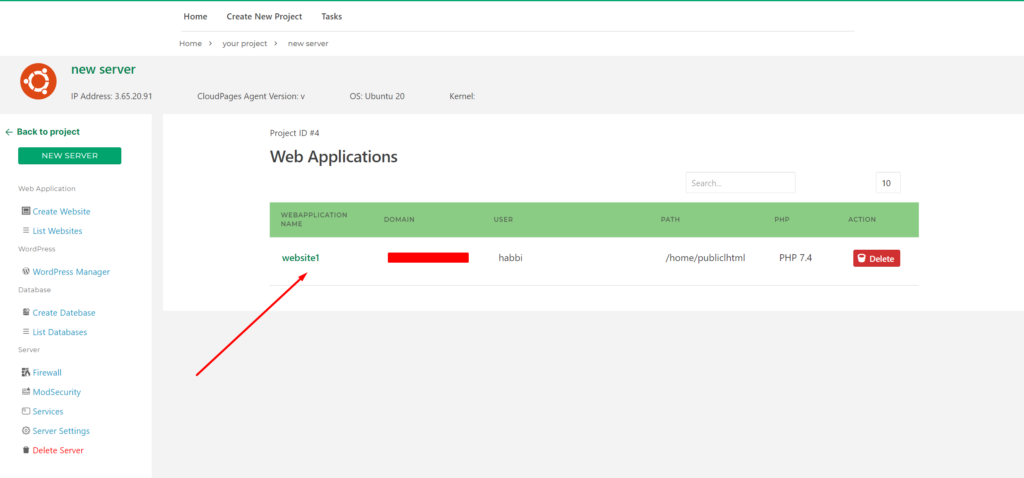
Check Logs
Go to the Logs in the sidebar of the website dashboard.
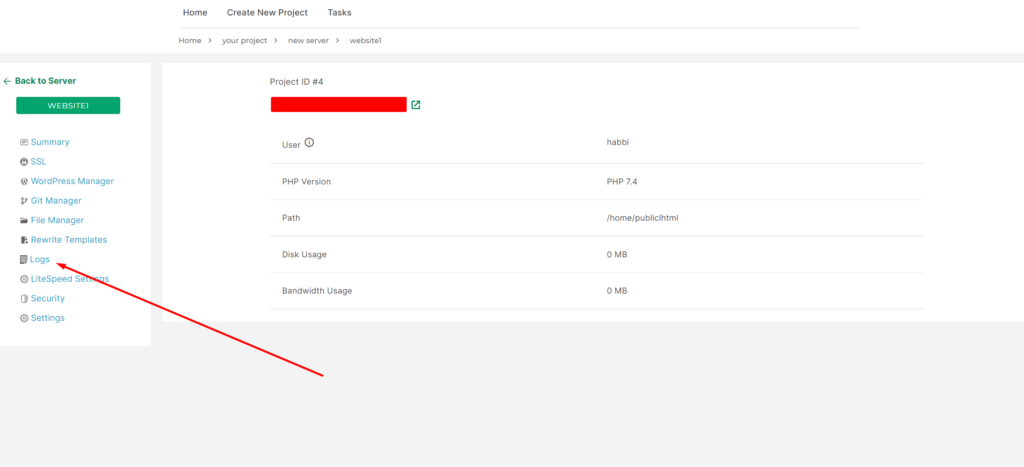
Once you clicked on Logs On your screen you can see two types of logs Access Logs and Error Logs.
Access Logs
Once you clicked Access Logs you can see all access logs information is displayed on your screen
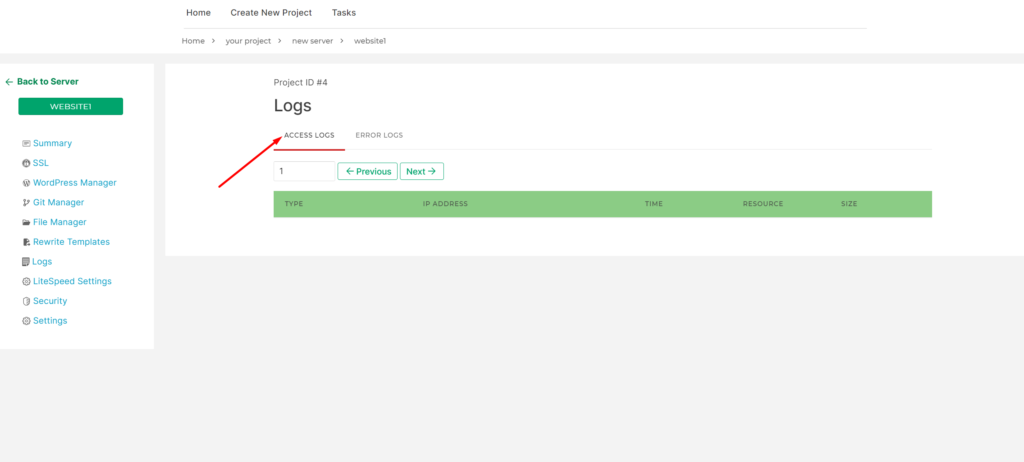
Error Logs
If you want to check the Error logs for your website click on ERROR LOGS, the error logs are displayed on your screen.