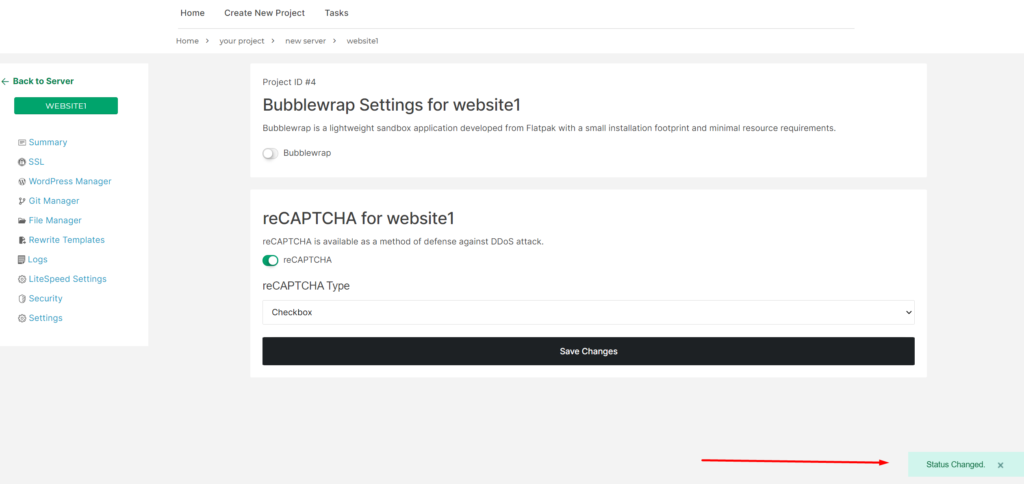Enable reCAPTCHA
Your Enable or disable reCAPTCHA on your website using CloudPages.
To enable reCAPTCHA go to the List Websites in the sidebar of your server dashboard.
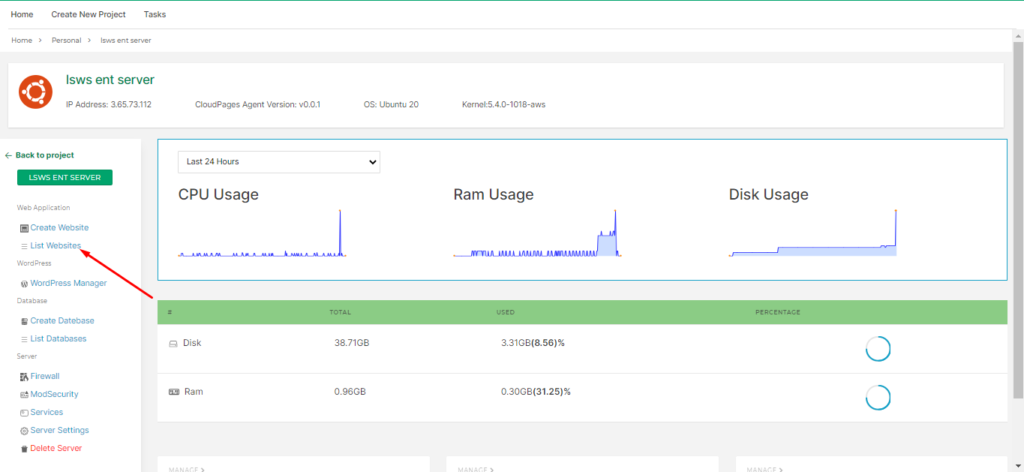
Select Website
Select the website for which you want to enable reCAPTCHA.
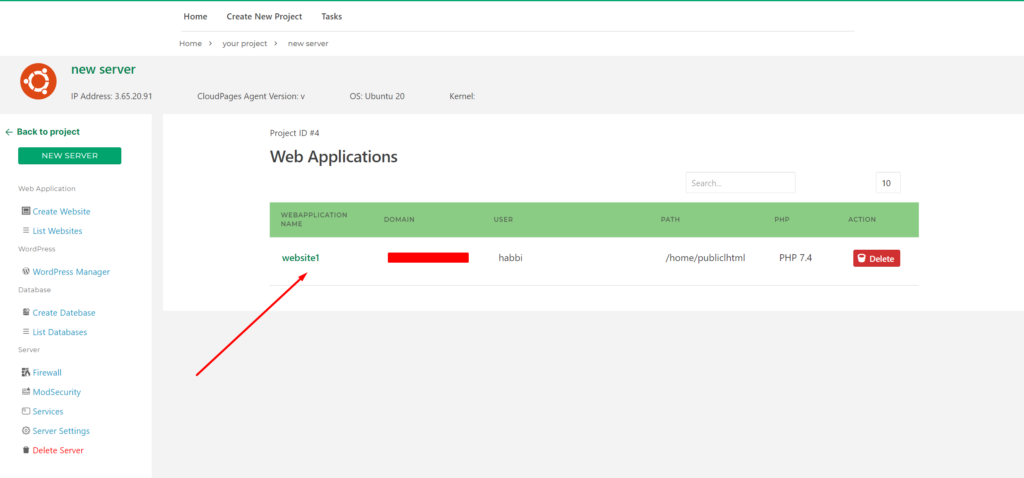
Enable reCAPTCHA
Go to the Security page for enabling reCAPTCHA
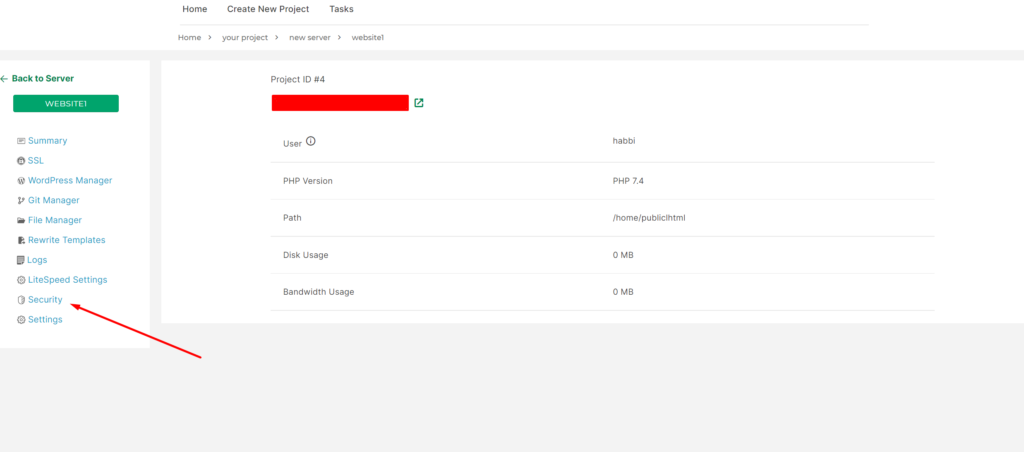
Enable the reCAPTCHA Radio button and select the option (Checkbox or Invisible)
Invisible reCAPTCHA: The invisible reCAPTCHA badge does not require the user to click on a checkbox, instead it is invoked directly when the user clicks on an existing button on your site or can be invoked via a JavaScript API call. The integration requires a JavaScript callback when reCAPTCHA verification is complete.
Checkbox reCAPTCHA: Google reCAPTCHA V2 “I’m not a robot” Checkbox. reCAPTCHA by Google is a free service that protects your website from spam and abuse. … The “I’m not a robot” checkbox requires the user to click a checkbox indicating the user is not a robot.
Select according to your choice and click on the Save Changes button.

A message will appear on your screen once you changes are successfully applied.