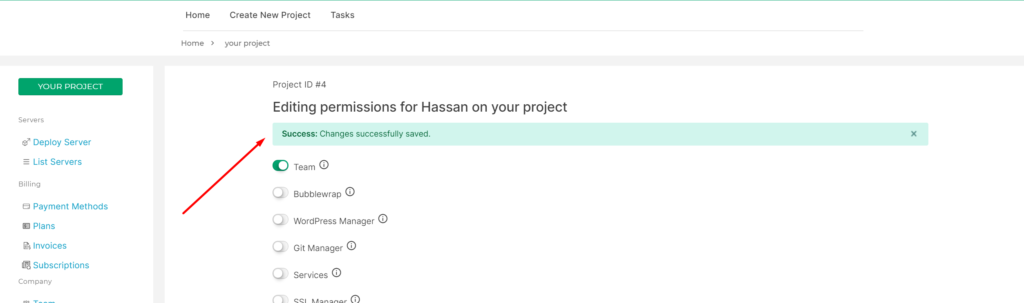Change Team Member Permissions
You can change the permissions of any team member already involved in your project at any time.
To change your team member’s permission or allow/remove any additional access, go to your Project Dashboard, then click the Team button in the sidebar.

Select User
Scroll down the page. At the bottom, you can see a list of all the members of the project. You can select one of the members from the list you want to change permissions for.
To change permissions, click the green button at the end of each user in the list, Edit permissions.
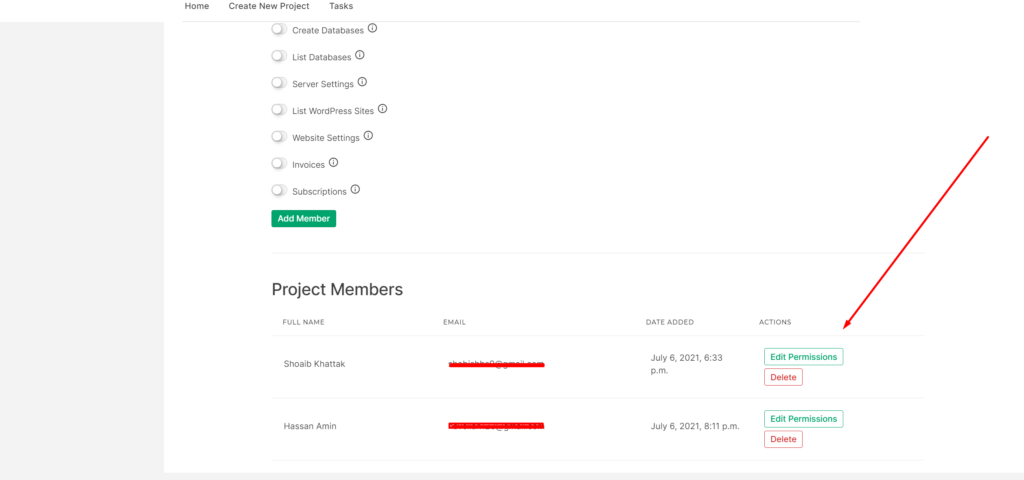
Change Permission
The following permissions that you can allow for your team member.
Team: Your clients can access Team Management. Share projects with a team based on permissions given
Bubblewrap: Bubblewrap is a lightweight sandbox application written by Flatpak.
WordPress Manager: Allow access to WordPress Manager.
Git Manager: Allow access to Git Manager.
Services: Manage services at the server level (LiteSpeed, MySQL, etc)
SSL Manager: Issue free of Cost SSLs or deploy a Custom SSL with one click.
File Manager: Web-based File Manager to Add, Delete, Rename with the full-fledged code editor.
Rewrite Templates: One-click Rewrite Templates for for HTTP -> HTTPS redirection etc.
PHP Selector: Allow to select multiple PHP versions for a Web Application.
reCAPTCHA: reCAPTCHA for a Web Application to protect against DDOS attacks.
User SSH Manager: Manage SSH/SFTP password and SSH keys for website users.
Server Resource Usage: Users will be able to see server resource usage that includes CPU, Ram, and Disk. (From 30 minutes up to 7 days data)
Payment Methode: Add/Delete or manage Payment Methods on this project.
Billing Details: Configure/Update Billing Details on this project.
Logs: Access to project logs, please note that project logs contain various important things happening within your project.
Plans: View and select plans for this project.
Deploy Servers: Allow members to create servers in this project.
List Server: Allow members to list servers in the project.
Delete Servers: Allow members to delete servers on this project.
Create Websites: Members can create websites on servers within this project. (They will be able to create websites on all servers in this project.
List Website: Allow members to list websites for all servers in this project.
Create Database: Allow members to create databases for all servers in this project.
List Database: Allow members to list/manage databases for all servers in this project.
Server Settings: Allow members to access/update/change Server Settings for all servers in this project.
List WordPress sites: Allow members to list/manage WordPress sites on all servers within this project.
Website Settings: Allow members to access Website Settings for all servers in this project.
Invoice: Allow members to view, pay and manage invoices on this project.
Subscriptions: Allow members to view and manage Subscriptions on this project.
You can allow multiple permission to your member the switching te button
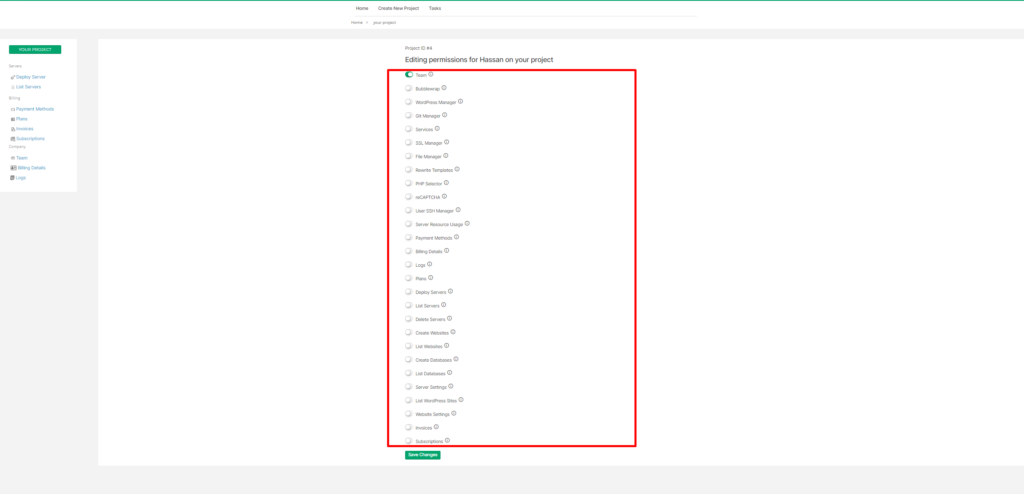
After changing the permissions click on the Save Changes button.
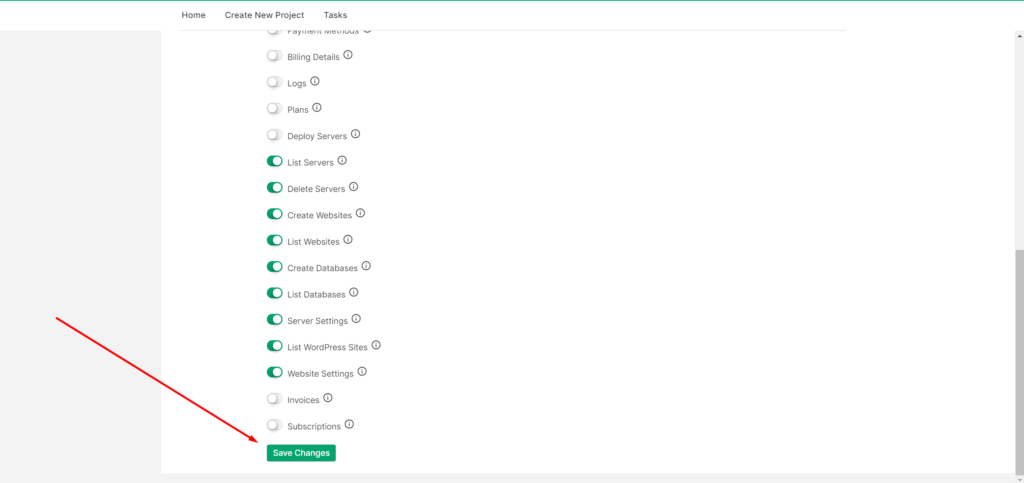
You will automatically move to the top of the page and the message has shown: Success: Changes successfully saved.