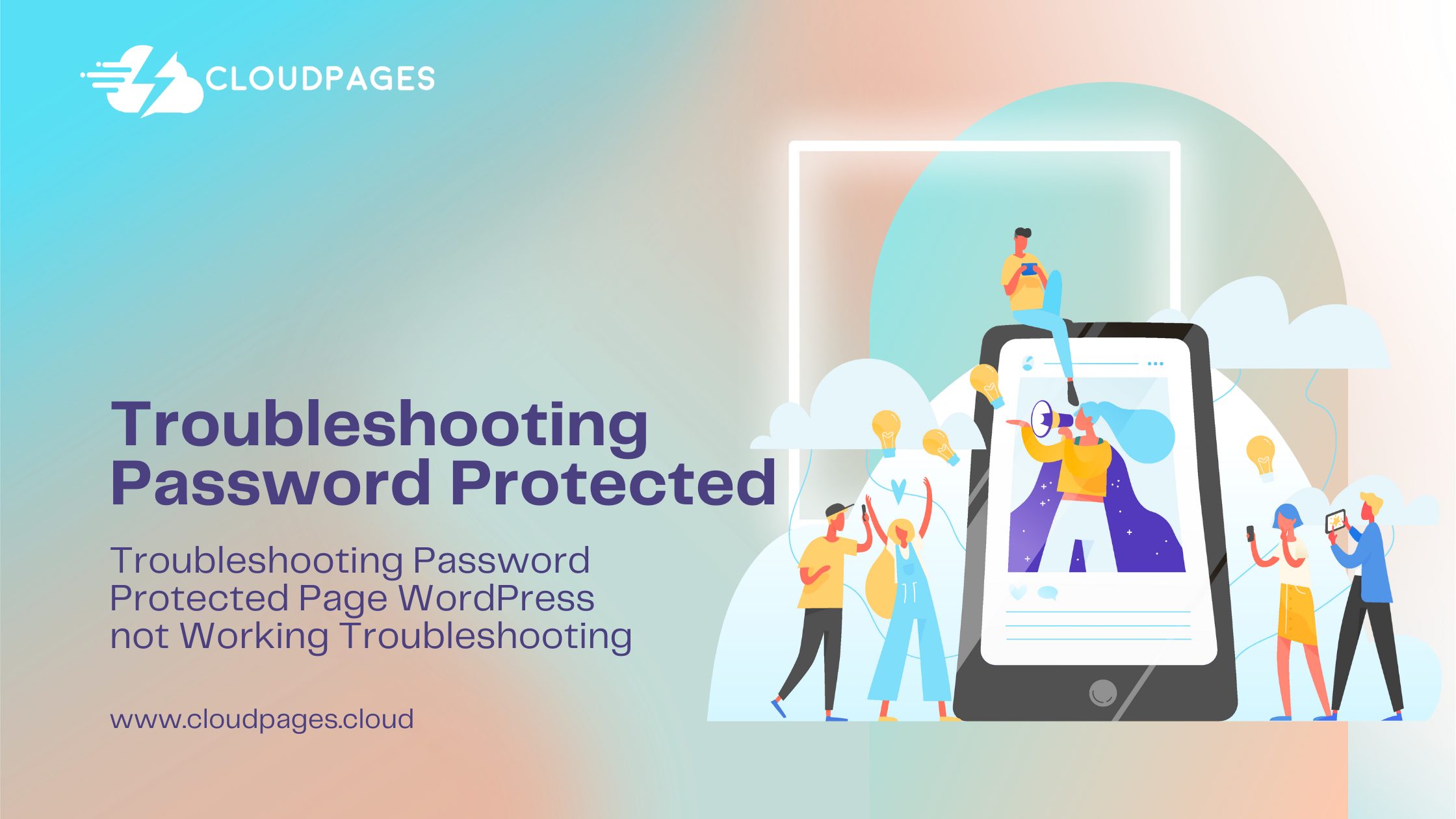WordPress offers a versatile platform for building websites, and one of its features is the ability to password-protect pages. This feature is useful for restricting access to specific content, making it accessible only to users with the correct password. However, there are instances when WordPress password-protected pages are not working as expected, causing frustration for users and website administrators alike. In this article, we will explore common reasons why password protection might fail and provide solutions to address the issue of Password Protected Page WordPress Not Working.
Table of Contents
Outdated WordPress Version
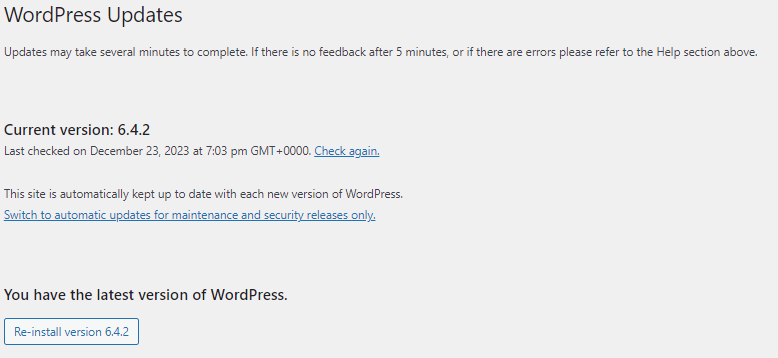
Ensure that your WordPress installation is up-to-date. Developers regularly release updates to address security vulnerabilities and improve functionality. An outdated version of WordPress may lead to compatibility issues, including problems with password-protected pages.
Theme Compatibility
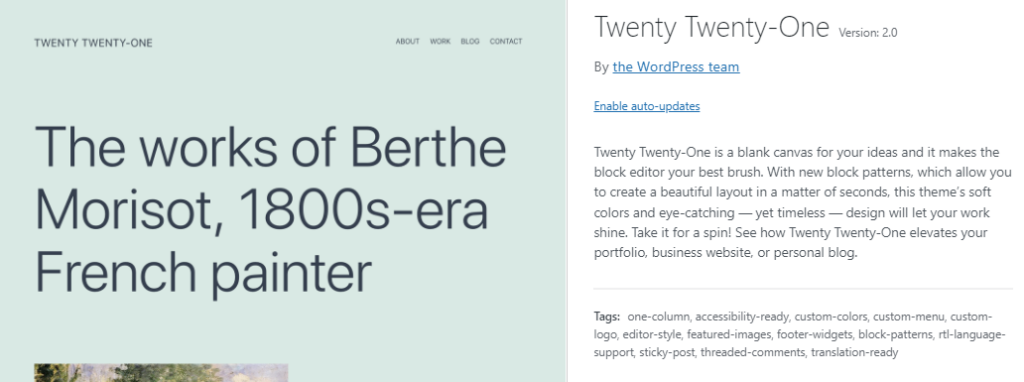
Some themes may not fully support the password protection feature. Switch to a default WordPress theme (like Twenty Twenty-One) to see if the issue persists. If the problem is resolved, consider contacting the theme developer for assistance or look for an alternative theme that is compatible with the latest WordPress version.
Plugin Interference
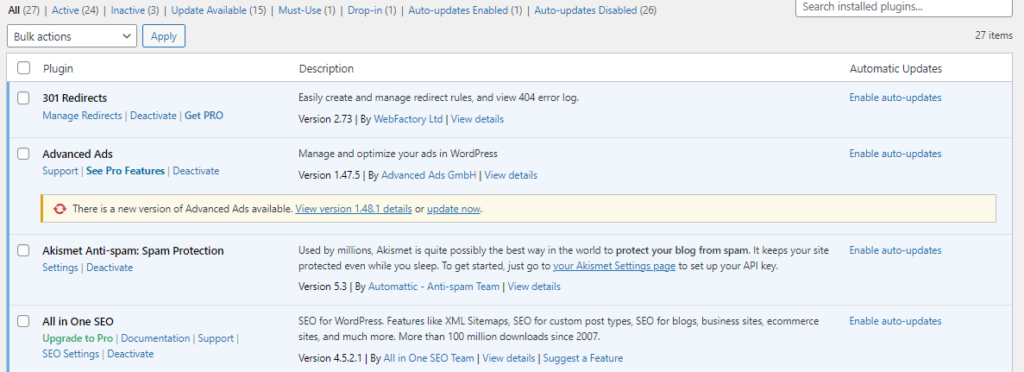
Plugins can sometimes conflict with each other, causing unexpected behavior on your website. Deactivate all plugins and check if the password protection starts working. If it does, reactivate each plugin one by one to identify the conflicting plugin. Once identified, consider updating or replacing the conflicting plugin with a more compatible one.
Cache and Cookies
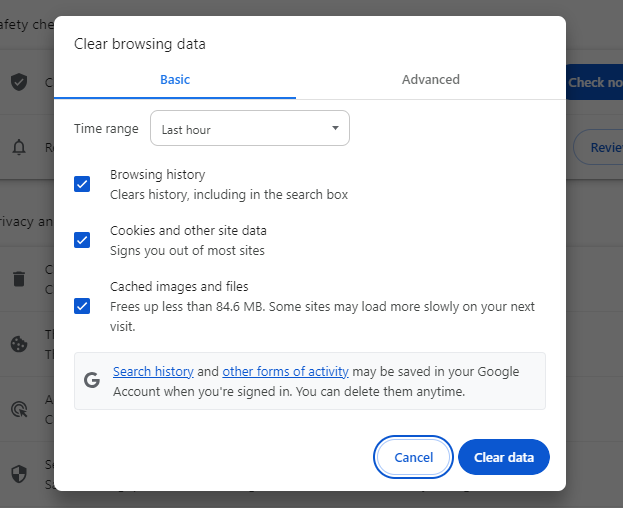
Browser cache and cookies can sometimes interfere with password protection. Clear your browser cache and cookies or try accessing the password-protected page from an incognito/private browsing window to rule out browser-related issues. Open the browser, click on the three dots located at the upper right corner of your browser, then navigate to Settings, followed by Privacy and Security. Proceed to Clear Browsing Data and choose the appropriate ‘clear options‘ accordingly.
.htaccess File Issues
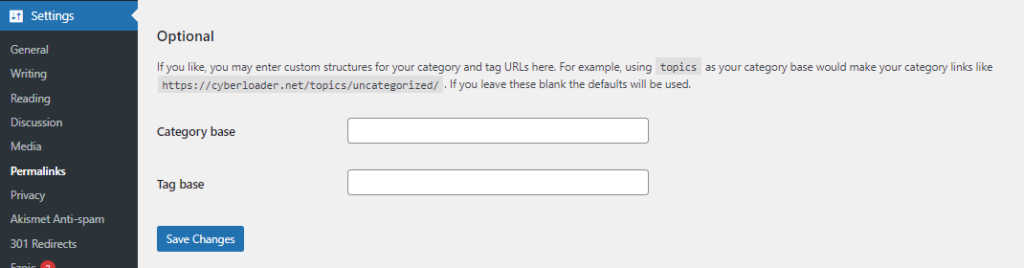
The .htaccess file plays a crucial role in WordPress configurations. Incorrect configurations in this file can lead to password protection issues. Ensure that your .htaccess file is correctly configured. You can generate a new .htaccess file by navigating to Settings > Permalinks in the WordPress dashboard and clicking “Save Changes.”
Server Configuration
Check your server configuration for any restrictions or limitations that may affect password-protected pages. Verify that the server supports the required PHP version and that there are no restrictions on .htaccess file usage.
Password Strength and Special Characters
WordPress may sometimes have difficulty with certain password configurations. Ensure that the password you set for the protected page is strong and does not contain any special characters that might cause issues.
Debugging
Activate WordPress debugging to identify potential errors or warnings that might be affecting the password protection functionality. To enable debugging, add the following code to your wp-config.php file.
define('WP_DEBUG', true);
define('WP_DEBUG_LOG', true);
define('WP_DEBUG_DISPLAY', false);FAQs
How can I check if my WordPress version is causing the problem?
Ensure your WordPress installation is up-to-date. Developers regularly release updates for security and functionality improvements. Navigate to your WordPress dashboard, click on “Dashboard” > “Updates,” and check if there are any pending updates.
What role do plugins play in password protection issues?
Plugins can conflict with each other, causing unexpected behavior. Deactivate all plugins and check if the password protection starts working. Reactivate each plugin one by one to identify the conflicting plugin. Update or replace the conflicting plugin with a more compatible one.
Are there common issues related to the .htaccess file?
Yes, incorrect configurations in the .htaccess file can affect password protection. Navigate to Settings > Permalinks in the WordPress dashboard and click “Save Changes” to generate a new .htaccess file.
Can server configuration impact password-protected pages?
Yes, server restrictions or limitations may affect password protection. Verify that your server supports the required PHP version and check for any restrictions on .htaccess file usage.
Why are my password-protected pages in WordPress not working?
There could be several reasons for this issue, including outdated WordPress versions, theme compatibility problems, plugin conflicts, cache and cookie issues, .htaccess file misconfigurations, server limitations, password strength concerns, or debugging needs.
Conclusion
Troubleshooting WordPress password-protected pages not working requires a systematic approach to identify and address potential issues. By following the steps outlined in this article, you can resolve common problems and ensure that your password protection feature functions as intended. If the issue persists, consider seeking assistance from the WordPress support forums or consulting with a qualified developer to diagnose and resolve more complex issues.